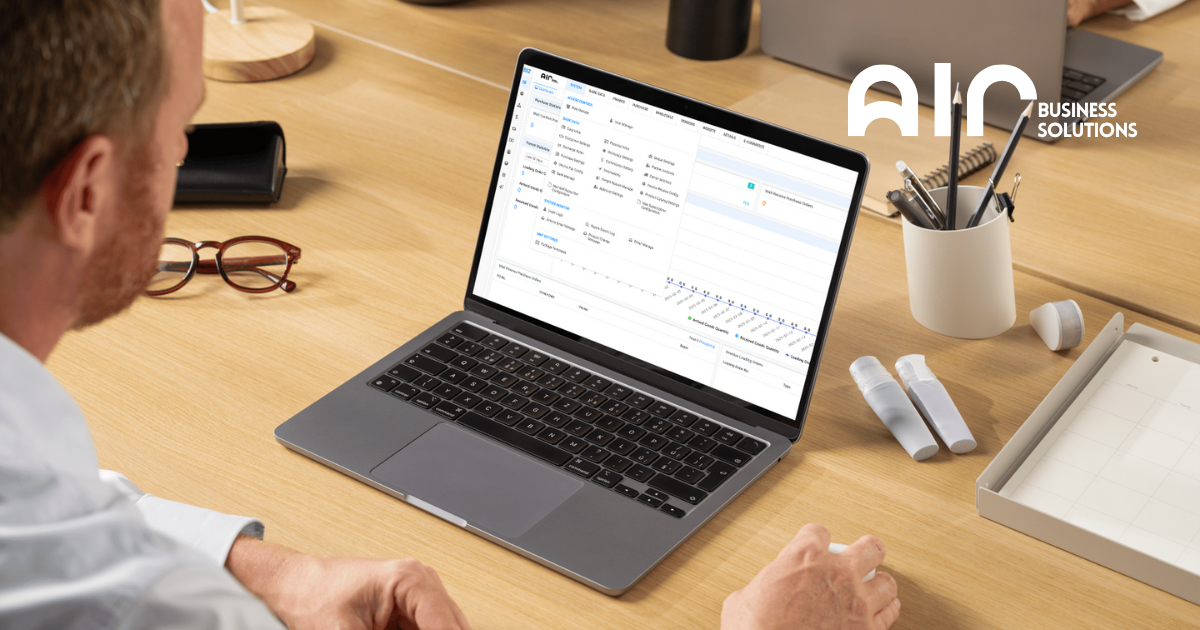Streamlining Your Retail Order Management #
The “Retail Orders” module is a vital tool for managing orders in retail settings. From tracking new orders to processing refunds, this tool simplifies the entire retail order lifecycle. Whether you’re adding new retail orders or handling returns, everything you need is in one place.
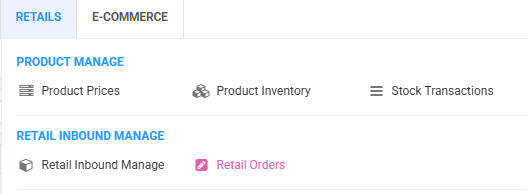
Key Features in the Retail Orders Tab #
- Search & Filter Capabilities:
- Search by Order No. or Product No.
- Precise Toggle for exact matches
- Filter by Status (New, Completed)
- Search by Customer or Operator
- Filter by Order Time Range (Begin – End)
- Search by Remark for custom notes
- Displayed Information:
- Order Number, Status, and Customer Name
- Total Quantity, Discount, and Discounted Amount
- Amount, Tax Amount, and Return Amount
- Tax Return information
- Payment Type and Order Time
To Navigate: Accessing Retail Orders #
- Go to the “Retails” tab
- Under Retail Inbound Manage, click on “Retail Orders”
- The full list of retail orders will be displayed
- Right-click on a product to access multiple options, such as “Add Retail Order”, “Copy Add”, “Cancel Retail Order”, “Refund Manage”, “Print Order (PDR)”, “Print Sub PIC (PDF)”, and “Export Order (Excel)”
Options Available When Right-Clicking on a Product #
- Add Retail Order:
- Choose between Manual Add or Scan Add
- Manual Add allows you to manually input order details, including:
- Customer and Payment Type
- Order Discount, Discounted Amount, and Total Amount
- Tax Amount, Quantity Info, and Remarks
- Add items by clicking on “Add New” or “Multi Add Item” (for bulk item addition)
- Copy Add:
- Copy details from an existing order to create a new one.
- Cancel Retail Order:
- Cancel an existing order from the system.
- Refund Manage:
- Handle the return and refund process for a specific order.
- Print Order (PDR):
- Print the order in either Chinese or English format.
- Print Sub PIC (PDF):
- Print a PDF with item images and details.
- Export Order (Excel):
- Export order details into an Excel file, available in Chinese or English format.
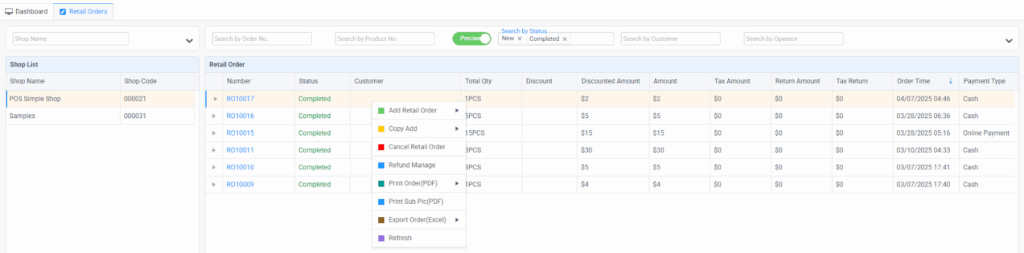
Manual Add Option Details #
When using the Manual Add option, the following fields will be available:
- Order Number (auto-generated)
- Customer Information
- Payment Type and Order Time
- Discount Percentage and Discounted Amount
- Total Amount, Tax Amount, and Qty Info
- Remarks for additional order notes
Additionally, each product can be added with:
- Product Image (PIC), Description, and Package Information
- Available Stock and Unit Price
- Total Amount, GPR, and Item Cost
- Barcode and Weight/Cube
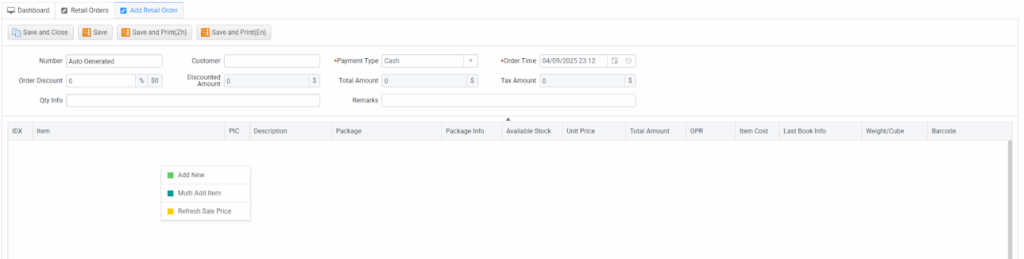
To add multiple products, you can select items from the available list and multi-add items by clicking the desired products.
Benefits of the Retail Orders Module #
- Centralized order management for quick access to all retail orders
- Flexible order entry options, including manual and scanned inputs
- Easy order duplication with the “Copy Add” feature
- Seamless refund processing with the “Refund Manage” option
- Export and print capabilities in multiple formats (Excel, PDF, etc.)
- Track order status and updates to ensure accurate fulfillment
The Retail Orders module is essential for managing the full cycle of retail transactions. From adding new orders to processing returns and printing order details, this tool offers a streamlined, efficient process for handling retail sales. Whether you’re looking to manage orders manually or automate tasks, this module provides all the tools needed to enhance operational efficiency and customer satisfaction.