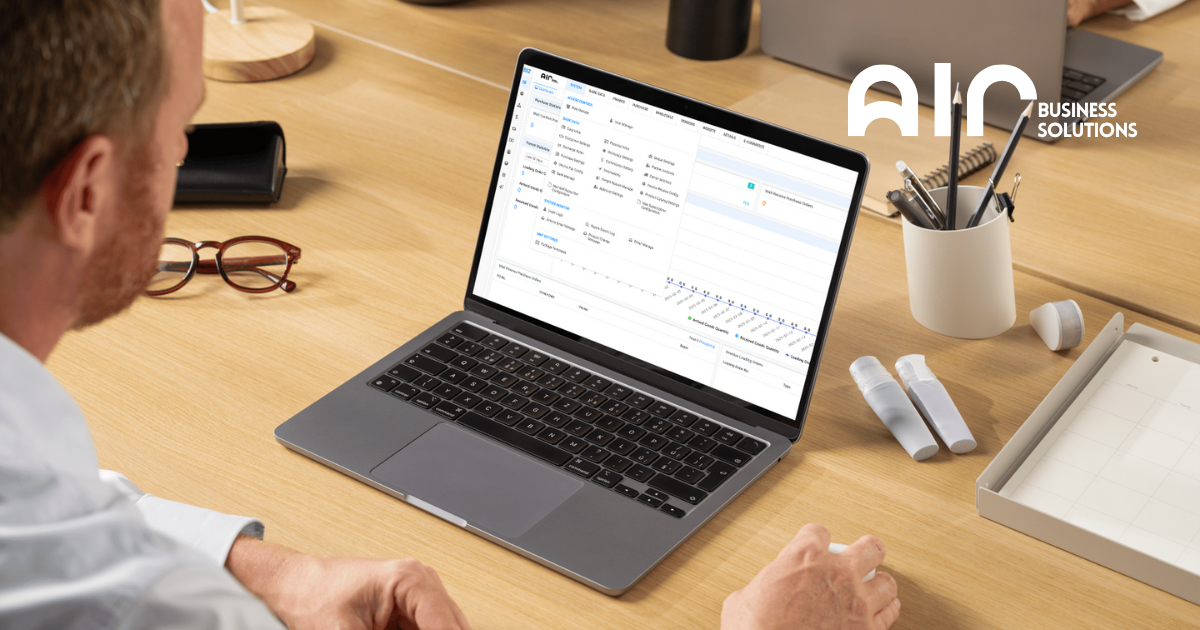The Promotion Manage section is a crucial tool within the retail module for creating and overseeing various types of sales promotions and discounts. This feature allows you to set up different promotional campaigns, such as price reductions, multi-item discounts, and special offers, all from a centralized location.
Navigating to Promotion Management #
To begin managing your promotions, follow these steps:
- Navigate to the Retails tab.
- Under the Basic Data section, click on Promotion Manage.
- The main promotion list will appear. From here, you can right-click anywhere on the screen to see a context menu with options for adding new promotions.
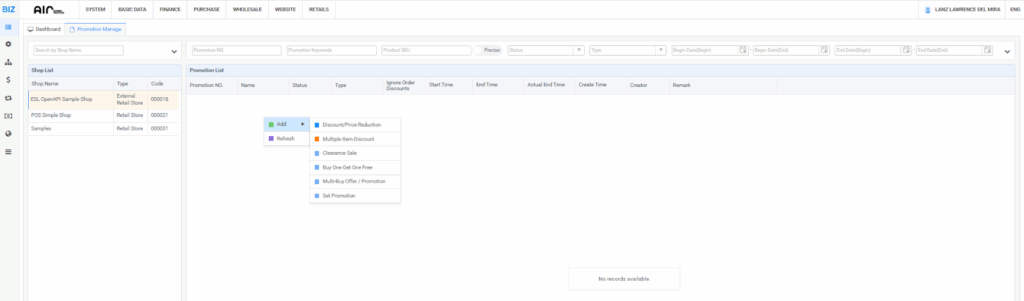
Available Promotion Options #
When you right-click and select Add, a sub-menu will appear with several promotion types. Each type has its own specific setup window, allowing for detailed customization.
- Discount/Price Reduction: This option lets you create a simple discount.
- Fields: You can set a Promotion Name, a Start Time and End Time, and a Discount Rate (as a percentage) or a Discounted Price. You can also set a Limit Quantity.
- Adding Products: To add a product to this promotion, right-click in the lower section and select Add or Multi-Add Item. A “Select Product” window will pop up, where you can choose the items you want to apply the discount to.
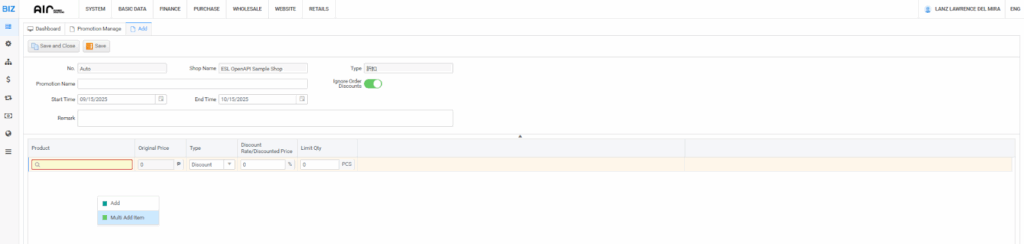
- Multiple Item Discount: This option is for discounts that apply when multiple items are purchased.
- Fields: Similar to the discount option, you’ll enter a Promotion Name, Start and End Times, and details about the discount.
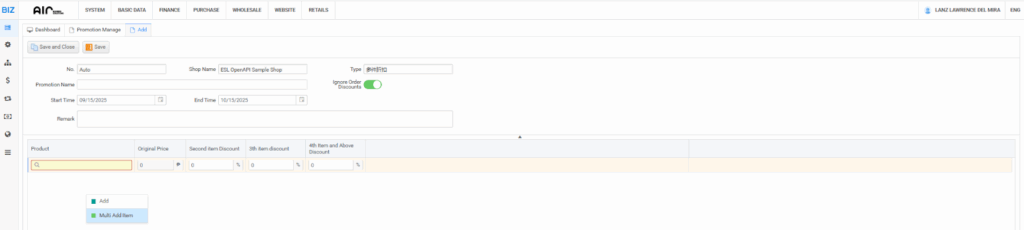
- Clearance Sale: This is used for marking items for clearance.
- Fields: The setup is similar to other discounts but is specifically categorized for clearance items. You can define the promotion name, dates, and apply it to selected products.
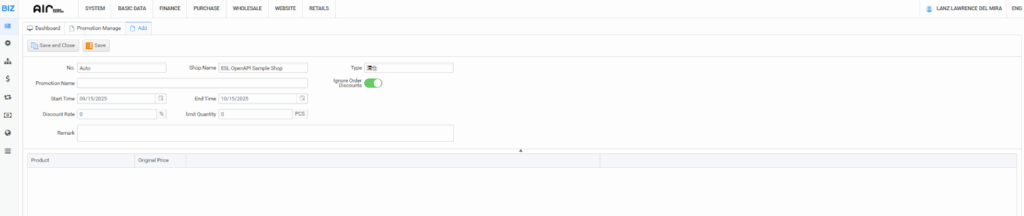
- Buy One Get One Free: This promotion allows you to set up “Buy X, Get Y” offers.
- Fields: You’ll specify the items the customer needs to Purchase and the items they will receive as a Gift. You must enter the Purchase Qty and the Gift Qty to define the rule.
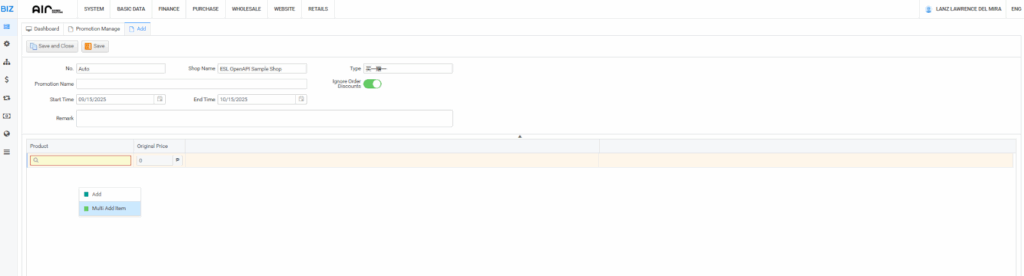
- Multi-Buy Offer / Promotion: This option is for more complex multi-buy deals.
- Fields: You can configure a promotion where buying a combination of items results in a special price or discount.
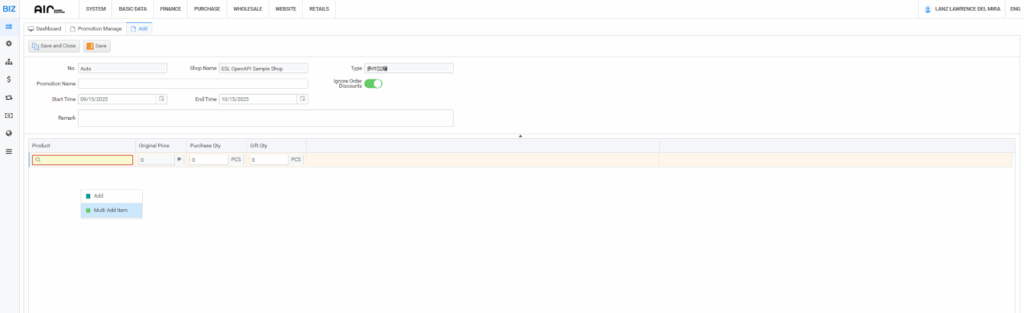
- Set Promotion: This is a general option to set a promotion.
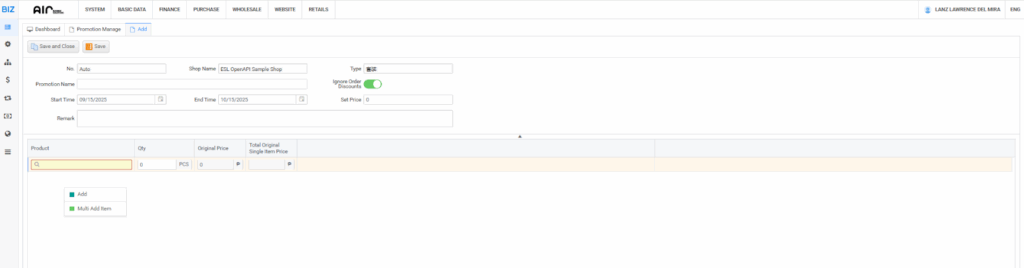
This what will show after clicking multi add item
Adding Items to a Promotion #
Once you have selected a promotion type and the new window appears, you need to add the products that will be included in the offer.
- In the lower section of the promotion setup window, right-click.
- A context menu will show Add and Multi-Add Item.
- Clicking either option will open a Select Product window.
- In this window, you can search for products by Keyword, Item Number, Category, and more.
- Select the desired products by clicking Select next to each item.
- Once all products are selected, click Confirm. The products will be added to the promotion list.
Saving the Promotion #
After you have filled in all the necessary details and added your products, remember to save your work.
- Click Save to save the promotion and keep the window open for further edits.
- Click Save and Close to save the promotion and close the window.
By following these steps, you can effectively manage and implement various promotional campaigns in your retail system, helping to drive sales and customer engagement.