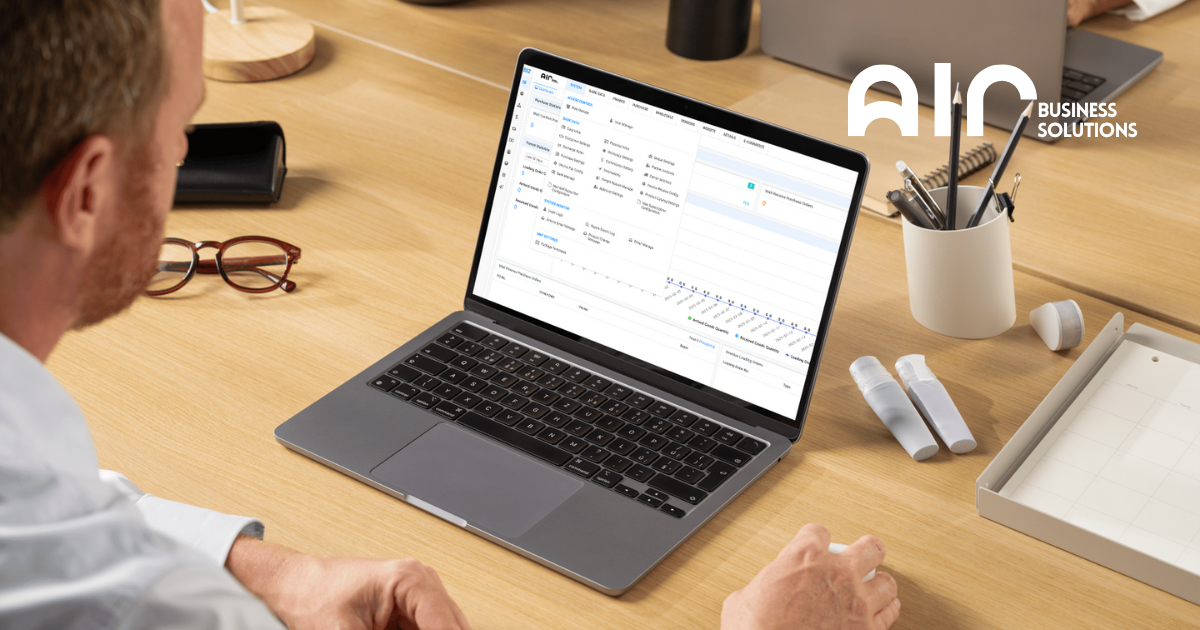The Mail Subscription Configuration section in your system helps manage email notifications for various business processes, such as overdue receivables, stock notifications, and transport orders. By customizing mail subscription settings, businesses can ensure that the right people receive timely alerts for important events, improving communication and operational efficiency. This feature allows you to configure different types of mail notifications, manage subscribers, and handle restricted subscribers.
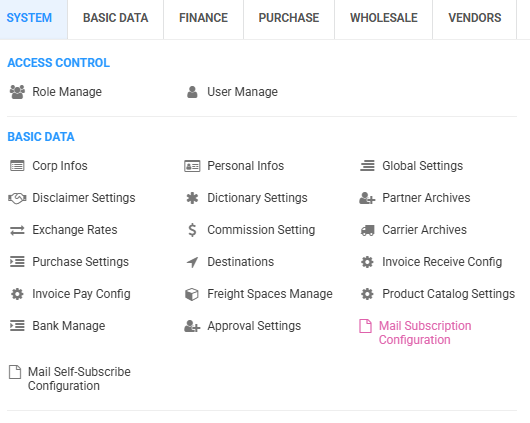
Key Features in Mail Subscription Configuration #
The Mail Subscription Configuration consists of three main tabs, each designed to handle different aspects of subscription and notification settings. These are:
- Mail Subscription Type: Configure the different types of notifications to be sent to subscribers. You can set whether the notifications are active or restricted for each type.
- Subscriber: Manage the list of subscribers who will receive email notifications.
- Restricted Subscriber: Manage the list of subscribers who are restricted from receiving certain notifications.
#
Mail Subscription Type Tab #
The Mail Subscription Type tab allows you to configure various notification types. Each notification can be activated or deactivated by setting it to Y (Yes) or N (No). Here are the available notification types:
- Overdue Receivable Bills Notification: N
- Expected Stock Transport Order Abnormal Notification: N
- Product Price Missing Notification: Y
- Receivable Bills Notification (Including Overdue): N
- Transport Order Arrive Notification: N
- Product Out Of Stock Notification: Y
- Expected Stock Transport Order Receiving Notification: N
- Expected Stock Transport Order Ahead Arrive Notification: N
These settings help define which notifications should be sent to subscribers based on specific events.
Subscriber Tab #
The Subscriber tab allows you to manage the list of people who will receive the email notifications. You can configure the following details:
- Name: The subscriber’s name.
- Real Name: The full name of the subscriber.
- Email Address: The email address to which notifications will be sent.
You can easily add, modify, or remove subscribers from this list to ensure that the right people receive the necessary alerts.
Restricted Subscriber Tab #
The Restricted Subscriber tab is where you manage subscribers who are restricted from receiving certain types of notifications. This allows you to control who should not receive particular alerts. The details required in this tab include:
- Name: The name of the restricted subscriber.
- Real Name: The full name of the restricted subscriber.
- Email Address: The email address of the restricted subscriber.
By configuring this list, you ensure that sensitive information is not sent to individuals who should not receive it.
Steps for Adding or Editing Mail Subscription Configuration #
To add or modify mail subscription settings, follow these steps:
- Navigate to the System: Log into the system and go to the Basic Data section.
- Select Mail Subscription Configuration: Under Basic Data, click on Mail Subscription Configuration.
- Edit Subscriber: Right-click on the menu option you wish to edit and select either Edit Subscriber or Edit Restricted Subscriber.
- Select the Person: When editing the subscriber, choose the individual to whom the notifications should be assigned. You can modify details like Name, Real Name, and Email Address.
- Save: After making the necessary changes, click Save to apply the changes.
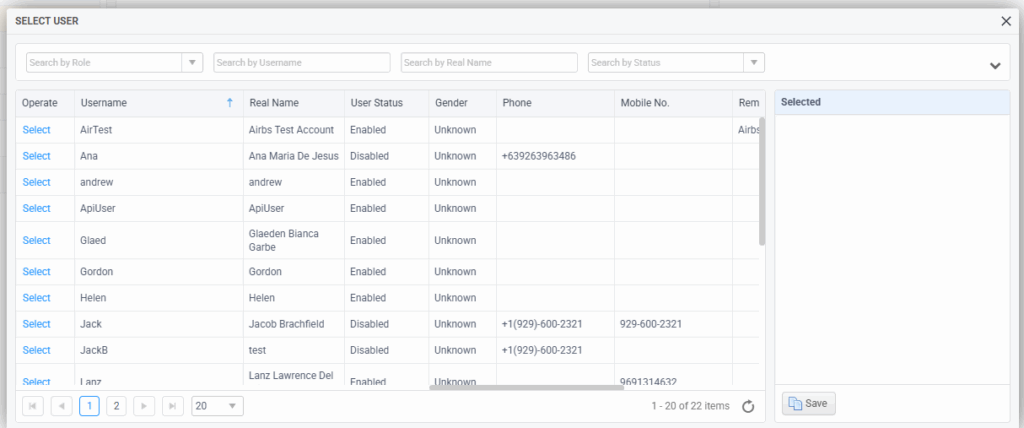
The Mail Subscription Configuration feature provides businesses with the ability to efficiently manage and configure email notifications for various processes. By customizing notification types and managing subscribers and restricted subscribers, you can ensure that important information is sent to the right individuals at the right time. Following the simple steps outlined above will help you maintain an organized and effective email notification system.