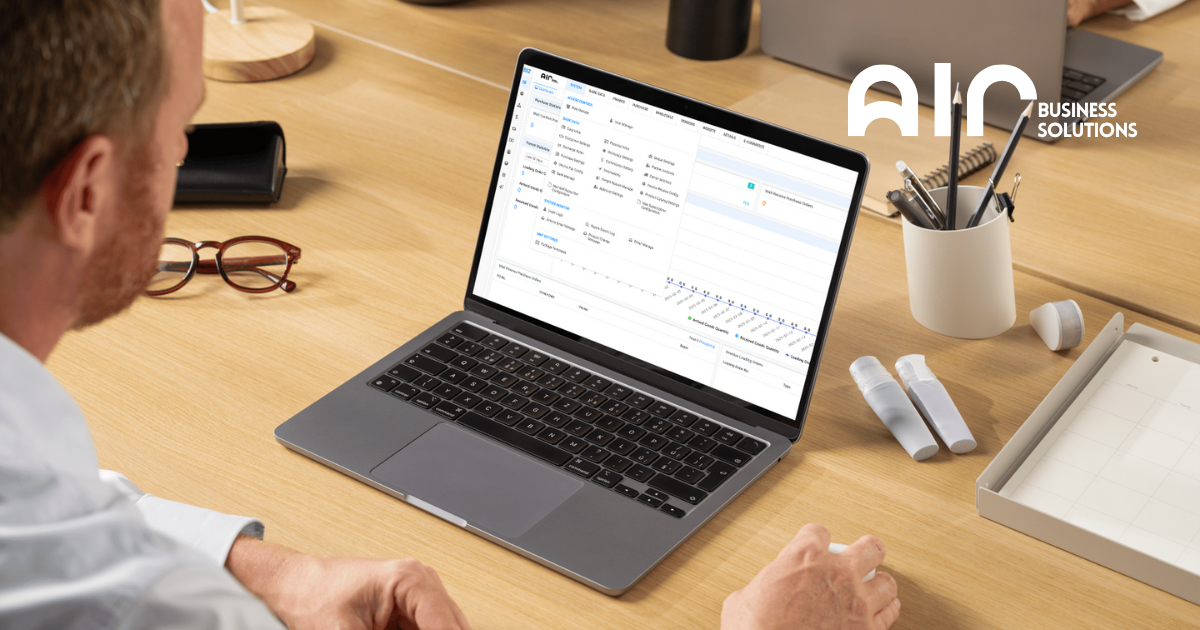The Product Catalog Settings section plays a crucial role in managing your company’s product catalog details, including logos, contact information, and billing addresses. This feature allows you to customize and maintain accurate information that will appear in the product catalog, ensuring that customers have access to up-to-date and comprehensive details about your business and products.
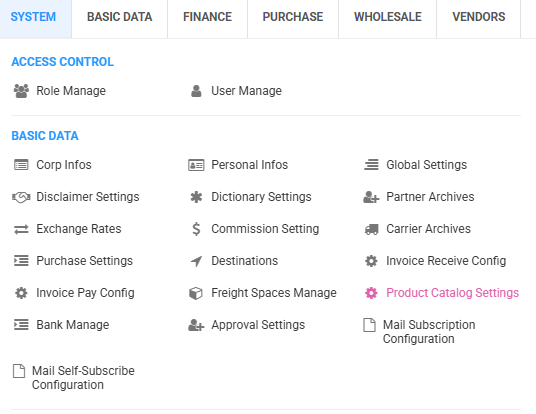
Key Features in Product Catalog Settings #
In the Product Catalog Settings, you can manage a variety of essential company and catalog details. Below are some of the key elements that can be configured:
- Logo: Upload or select your company logo to be displayed in the catalog.
- Company Name: Enter the official name of your company.
- Bill Address: Specify the billing address that will appear in the catalog.
- Phone: Provide the contact phone number.
- Email: Enter your company’s contact email.
- Fax: Add a fax number, if applicable.
- Last Export Time: View the time when the product catalog was last exported.
These settings ensure that your product catalog is accurate, consistent, and reflective of your company’s branding and contact information.

Add Product Catalog Settings #
When you choose to Add Product Catalog Settings, you’ll need to fill in the following details to complete the process:
- Customer: Select an existing customer or create a new customer entry. The customer tab lets you either choose a customer on the list or click “Add New Customer” to enter their details.
- Company Logo: Upload your company’s logo for display.
- Select Contacts: Choose the relevant contacts associated with the customer.
- Select Bill Address: Choose or enter the billing address for the customer.
Additional fields include:
- Contacts: Provide the main contact for the catalog.
- Phone: Enter the phone number for the contact.
- Fax: Provide the fax number (if necessary).
- Postcode: Enter the postcode for the customer’s address.
- Province/State: Specify the province or state where your business operates.
- City: Provide the city name.
- Email: Enter a contact email address.
- Address: Complete the address details for the customer.
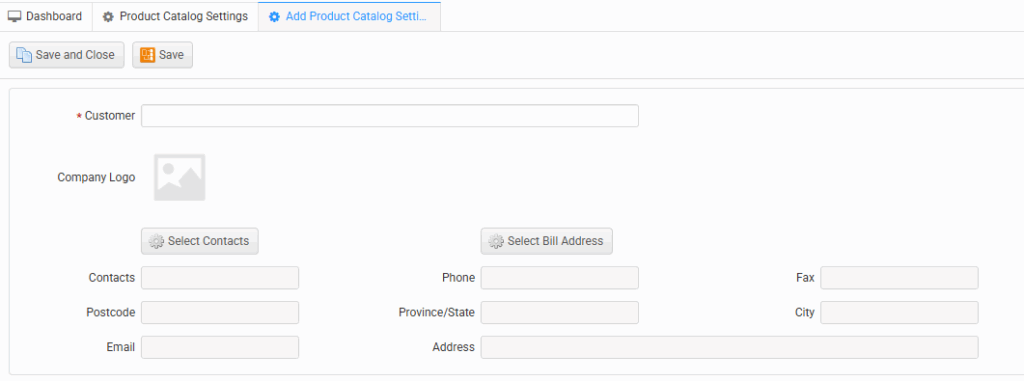
These settings ensure that your product catalog is complete, professional, and aligned with your business contact details.
Steps for Adding Product Catalog Settings #
To add or modify the Product Catalog Settings, follow these steps:
- Navigate to the System: Log into the system and go to the Basic Data section.
- Select Product Catalog Settings: Under Basic Data, click on Product Catalog Settings.
- Add Product Catalog Settings: Right-click and select Add Product Catalog Settings.
- Fill in the Details: Enter the necessary information for Customer, Company Logo, Contacts, Bill Address, and other fields.
- Save: Once all fields are completed, click Save to apply the settings.
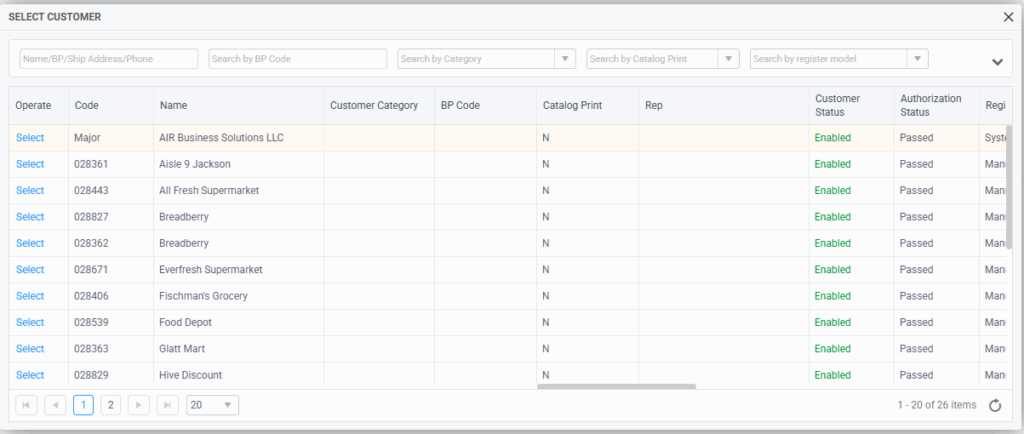
The Product Catalog Settings section provides essential tools for managing company and catalog information. By correctly configuring company logos, contact details, and billing information, businesses can create a professional and well-organized catalog. Following the steps outlined above will ensure that your catalog is fully customized and ready for customer interaction.