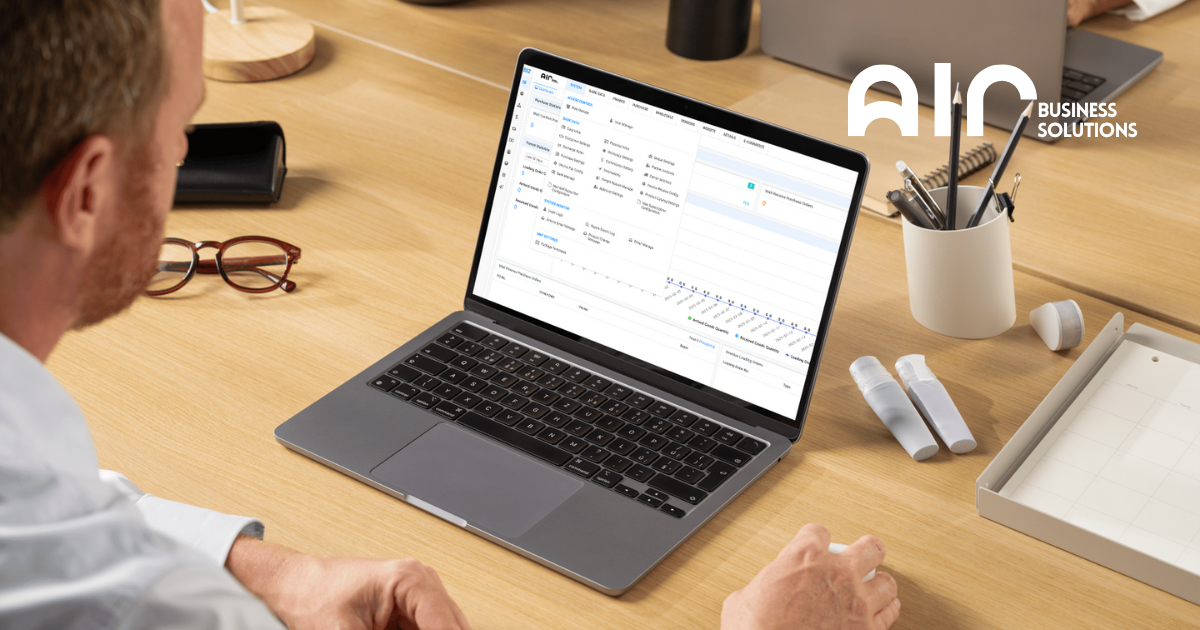The Purchase Settings tab in your ERP system plays a pivotal role in managing and optimizing your purchasing process. This section allows users to configure essential parameters related to purchase groups, currencies, pay limits, and other important settings. By effectively using these settings, you ensure smoother procurement and better control over purchase processes within your organization.
Purchase Settings Features #
Within the Purchase Settings tab, you’ll encounter several fields that provide the framework for managing purchases:
- Search by Name: Use this to quickly locate a specific purchase group or setting by entering the name.
- Purchase Group Name: The identifier for each purchase group.
- Purchase Currency: Set the currency in which purchases will be made.
- Pay Limit: Specifies the maximum amount that can be paid.
- Delivery Overdue Limit: Defines the allowed number of days after the expected delivery date before considering it overdue.
- Generate Invoice: Option to automate invoice generation for the group.
- Description: A text field for additional details or notes about the group.
Steps to Add a Purchase Group
To add or edit a purchase group in the system, follow these simple steps:
- Open the System Menu: Navigate to the main system interface.
- Locate Purchase Settings: Under Basic Data, find and select Purchase Settings.
- Right-click: In the lower section of the Purchase Settings tab, right-click to open a menu.
- To Add a New Group, select Add Group from the options.
- To Edit an Existing Group, right-click the group name of the company you want to edit, and click Edit Group.
- Fill in the Details: Whether adding a new group or editing an existing one, complete the relevant fields in the Add Group or Edit Group tab.
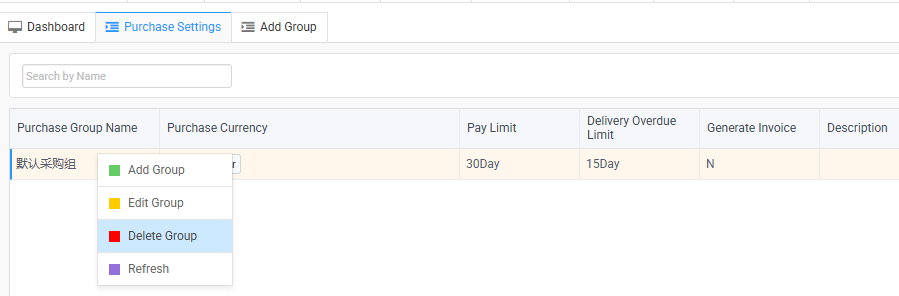
Add Group Details #
When you click Add Group, the following fields will appear for you to fill out:
- Name (Zh): Enter the name in Chinese.
- Name (En): Enter the name in English.
- Purchase Currency: Choose the currency for the purchase.
- Statement: Any additional notes or statements related to this group.
- Purchase Type: Select the type of purchase (e.g., direct, indirect).
- Warehouse: Specify the warehouse associated with this purchase group.
- Term: Define the payment term (e.g., 30 days, 60 days).
- Ship Via: Specify how items will be shipped (e.g., air, sea).
- Pay Limit: The maximum allowable payment amount.
- Delivery Overdue Limit: Set the allowed number of overdue days.
- Generate Invoice: Option to generate an invoice automatically.
- Volume Limit Enable: Toggle whether volume limits should be enabled for this group.
- Report Code: Assign a report code for reporting purposes.
- Sub Report Code: Additional sub-report code if required.
- Users: Assign users to this purchase group.
- Service Company: Default service company name (e.g., AIR Business Solutions LLC).
- Description (Zh): Chinese description.
- Description (En): English description.
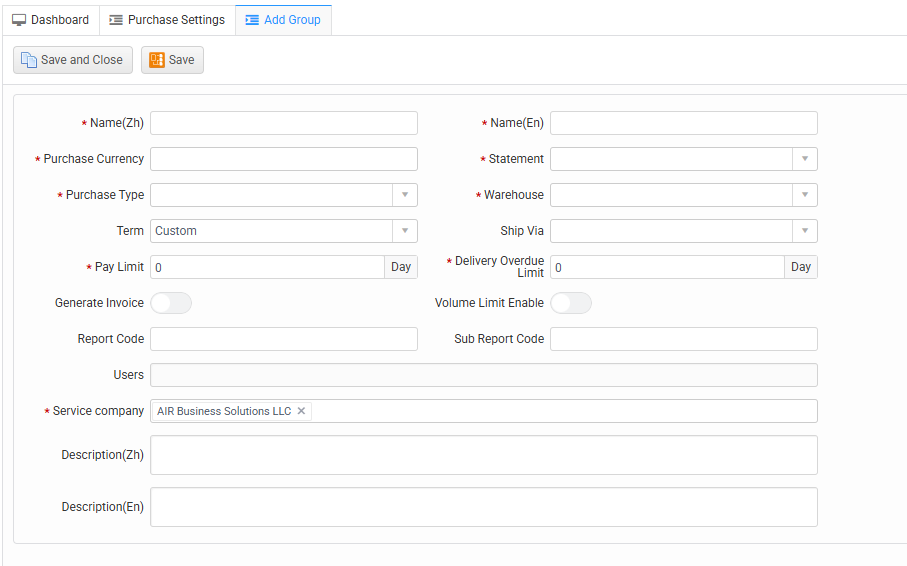
Key Features of Purchase Settings #
- Flexible Search: Quickly find purchase groups by searching for their name.
- Detailed Configuration: Configure multiple parameters for each purchase group, such as currency, limits, and invoice generation.
- Multi-Language Support: The system supports both Chinese and English descriptions for ease of use across regions.
- Automatic Invoice Generation: Save time by setting up the system to generate invoices automatically for each purchase group.
Swap-Up Tips for Efficient Use #
- Set Clear Pay and Delivery Limits: Define your Pay Limit and Delivery Overdue Limit accurately to avoid confusion and ensure timely transactions.
- Use Volume Limits: If applicable, enable Volume Limit Enable to avoid purchasing errors or overstocking in specific categories.
- Regular Updates: Ensure that the Description fields are always up-to-date to prevent misunderstandings across teams.
Question:
What is the purpose of the “Net 7 / Net 14 / Net 30” settings in the purchase tab? Do we manually update these terms, or is there an automatic process?
NET 7 means that after the invoice is issued, the buyer needs to pay the full amount within 7 days.
Currently these terms are system defaults and cannot be modified manually.
Question:.
When adding a new group in the Purchase Settings tab, what exactly does this “group” refer to?
Who are included in these groups, and what are their respective roles?
In the original company, there are cross-border procurement groups and domestic procurement groups for data isolation.These groups include buyers from different functional areas.
Question:
What is the purpose of the Report Code and Sub Report Code fields in the Purchase Settings tab?
Are these fields auto-generated by the system, or do we need to manually assign them?
What are they used for in reporting or purchase management?
Report codes and sub-report codes are primarily used by purchasing departments at certain companies to display specific templates.
If left blank, the system will use the default template. If you wish to use a specific template, please contact our technical support staff for modification.
Report codes and sub-report codes are primarily used by purchasing departments at certain companies to display specific templates for purchase order printing.
The Purchase Settings feature is crucial for setting up and managing procurement-related details within your ERP system. By utilizing the options in the Purchase Group configuration, you ensure better control, flexibility, and efficiency in the purchasing process. With the ability to set pay limits, overdue delivery rules, and even automate invoicing, this tool helps streamline purchasing operations across the board.For detailed walkthrough, Please refer to the Video: Purchase Settings