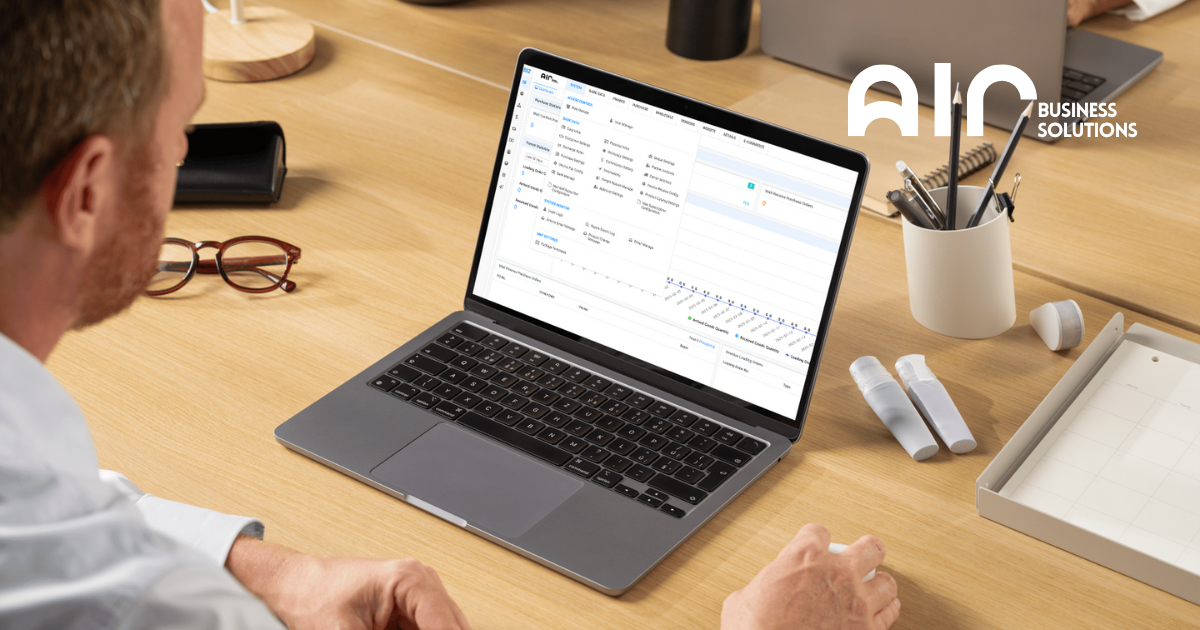Efficient Product Management with Product Samples #
Product Samples is a feature found under the Basic Data tab that allows users to record, organize, and manage sample products. This tool streamlines sample tracking by offering detailed input fields, filtering options, and importing capabilities. It is especially useful for managing early-stage products before full-scale listing or production.
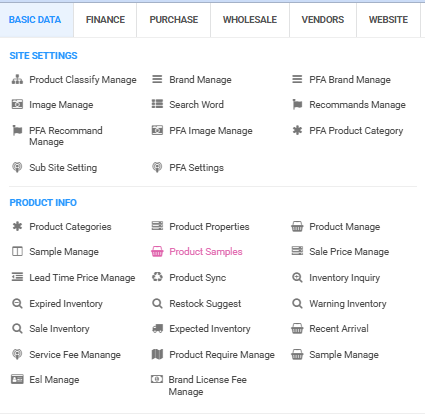
Key Features of Product Samples #
- Search by Number / Description / Category – Quickly locate samples by using unique identifiers or category names.
- Search by Status – View samples based on their status (e.g., New or Confirmed).
- Search by Creator or Last Update User – Filter based on who created or last updated the sample.
- Right-Click Menu Options:
- Add Sample – Manually input new sample information.
- Import Product Sample – Upload multiple samples using a downloadable template.
To Navigate / STEPS for Product Samples #
- Go to the Basic Data tab.
- Under Product Info, select Product Samples.
- The list of product sample entries will load (if any).
- Right-click on the interface to see two main options:
- Add Sample – Opens a detailed form to input a new sample.
- Import Product Sample – Allows uploading of a sample data file.
- You can also download a template for importing correctly formatted data.

Details Displayed Under the Product Samples Tab #
Here are the columns you’ll see for each sample and what they mean:
- No. – Sample number or identifier.
- Status – Indicates if the sample is New or Confirmed.
- Description – Basic summary of the sample.
- PIC – Person in charge of managing the sample.
- Size, Weight, Material, Color – Physical and material characteristics of the sample.
- Case Rate, FOB, Case Cube, Case Weight – Packaging and pricing details.
- HTS – Harmonized Tariff Schedule code for customs classification.
- Category, Package Type, MOQ – Sample category, packaging style, and Minimum Order Quantity.
- Sample Time / Production Time – Timelines for creating or producing the sample.
- Factory Info, Phone, Email, Address – Supplier contact and location info.
- Creator / Last Update User – Tracks who entered or last modified the sample.
- Additional Notes – Any extra details or comments.
Details Displayed When You Click “Add Sample” #
When adding a sample manually, a form will appear with the following fields:
Basic Info: #
- Description, Size, Weight, Material, Color – Input the general and physical properties.
- Case Rate, FOB ($), Case Pack (m³), Case Weight (kg) – Pricing and packaging metrics.
- HTS, Duty %, Traffic %, Category, Package Type, MOQ (pcs) – Customs, packaging, and business details.
- Sample Time, Production Time – Estimated timelines.
- Factory Info, Contact Info, Address, Additional Notes – Supplier and communication data.
- PIC (Upload Product Image) – Add sample image.
Unit Info: #
- Weight Unit
- Case Weight Unit
- Case Pack Unit
- FOB Currency
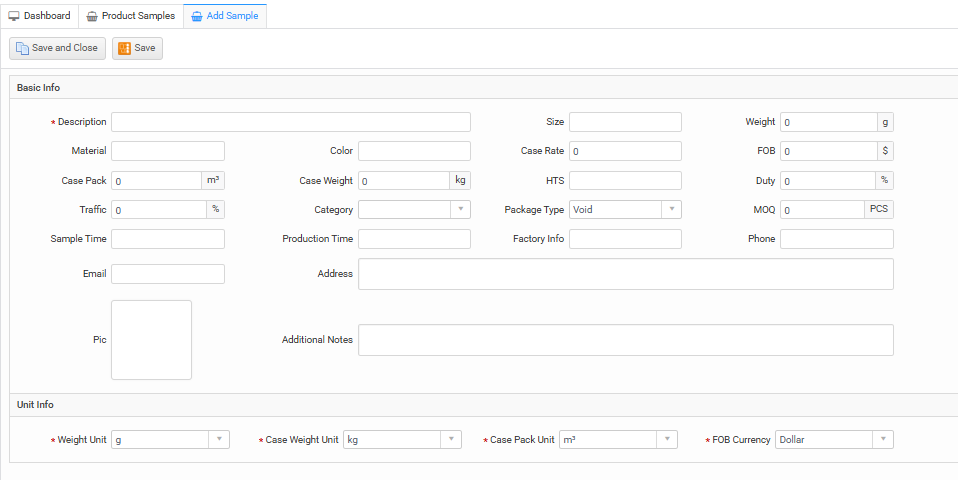
Import Sample Tab Details #
When you choose to Import Sample, you’ll see:
- Select File – Upload your product sample file.
- Import – Start the upload process.
- Download Template – Download a standard Excel/CSV file format to ensure your data is correctly structured.
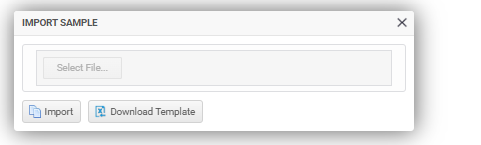
The Product Samples tab under Basic Data is a comprehensive tool for pre-listing sample tracking and management. It allows for detailed information entry, advanced search, and import features that support bulk data uploads. By mastering this interface, users can streamline sample coordination, speed up product approvals, and improve communication with vendors or internal teams.Whether you’re entering items manually or importing in bulk, Product Samples is your go-to tool for efficient product development tracking.