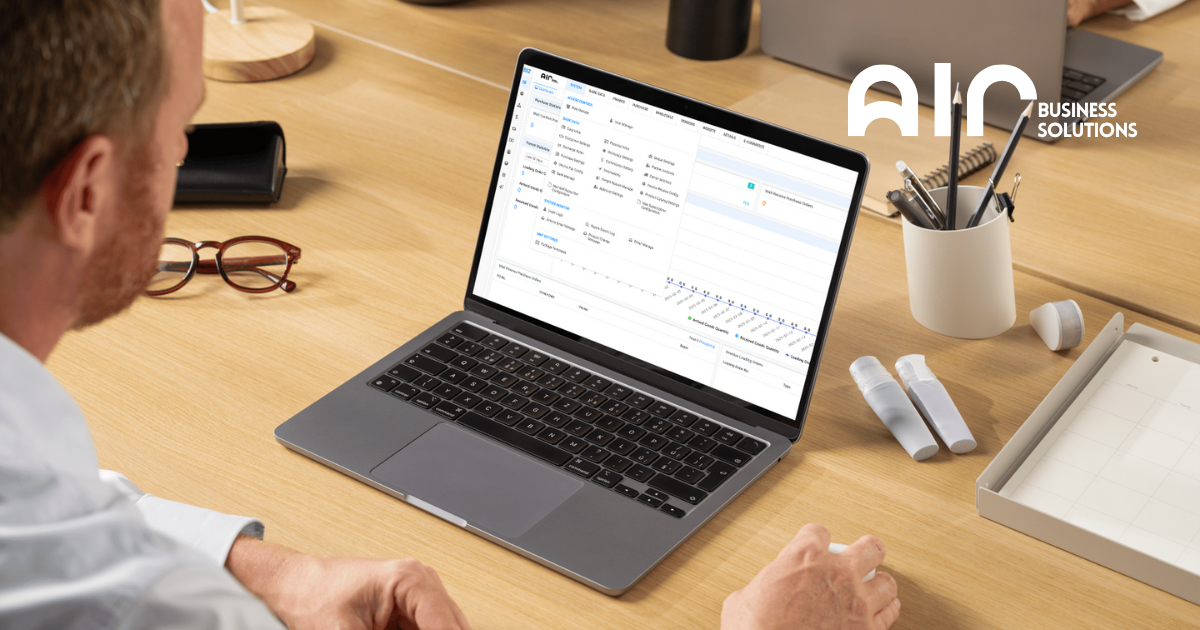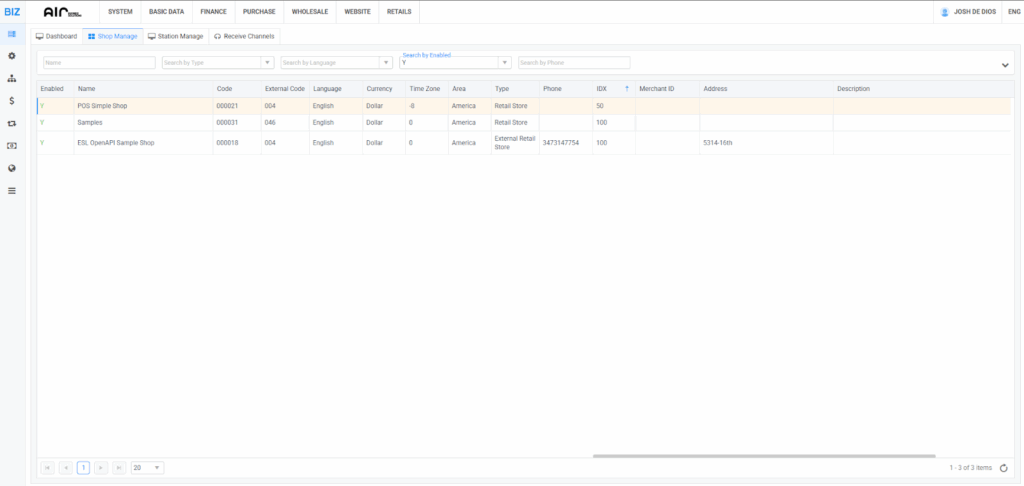
The Shop Manage section is where you can view, organize, and manage all the shops or store branches registered in your POS system.
Each row in the table represents one shop, and the columns give you key details such as:
- Enabled – Shows whether the shop is active (Y = Yes, active).
- Name – The shop’s display name (e.g., POS Simple Shop, Samples).
- Code & External Code – Unique identifiers for the shop, used by the system for tracking and integration.
- Language – The default language for that shop.
- Currency – The default currency used in the shop (e.g., Dollar, Peso).
- Time Zone – The shop’s time zone setting.
- Area – The region or location (e.g., America).
- Type – Defines the shop type (Retail Store, External Retail Store, etc.).
- Phone – Contact number for the shop.
- IDX – Internal index number used by the system.
- Merchant ID – Used for payment or merchant processing (if applicable).
- Address – The physical address of the shop.
- Description – Any notes or details about the shop.
Add Shop #
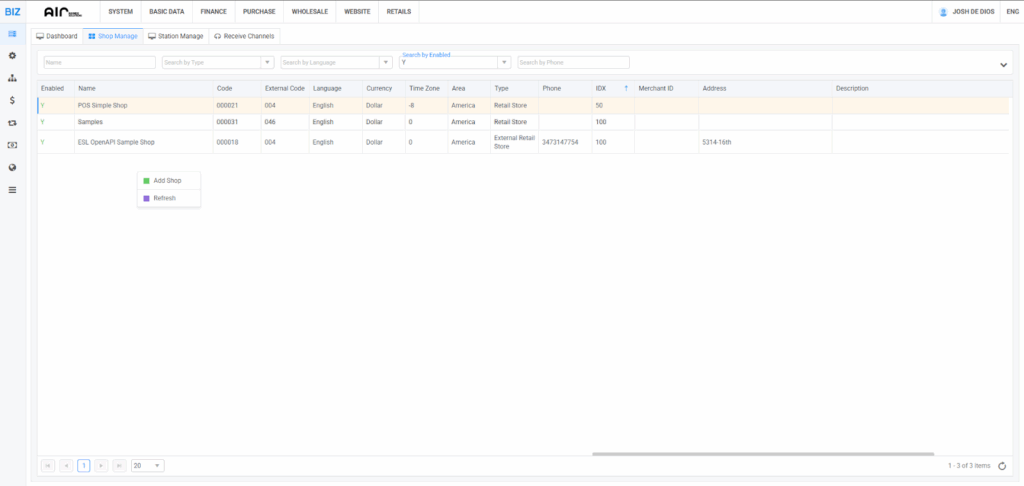
The Add Shop feature is available by RIGHT CLICKING on the page.
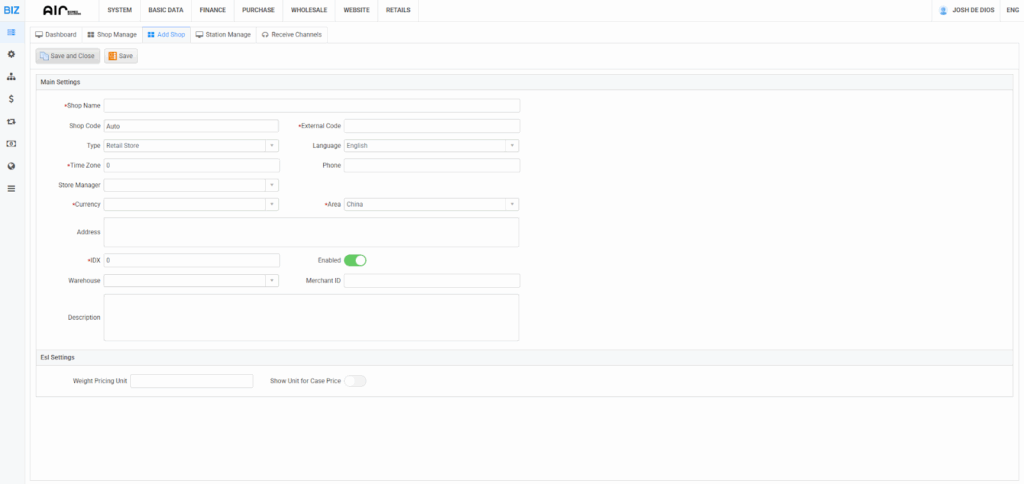
Here you fill out the essential details for a shop:
- Shop Name – The display name of the shop/branch.
- Shop Code – A unique identifier. (Can be set to “Auto” so the system generates it.)
- External Code – Another identifier, often used for integration with external systems.
- Type – Defines the shop type (e.g., Retail Store, Online Store).
- Language – Default language for the shop (e.g., English).
- Phone – Contact number for the shop.
- Time Zone – Sets the correct time zone for transactions and reports.
- Store Manager – Assign a manager responsible for the shop.
- Currency – The shop’s default currency (e.g., Peso, Dollar).
- Area – The region or location (e.g., China, America).
- Address – The shop’s physical address.
- IDX – An internal system number for indexing (auto-filled or editable).
- Enabled – Toggle switch to activate/deactivate the shop.
- Warehouse – Connects the shop to a warehouse for inventory management.
- Merchant ID – Used for payment system integration (e.g., card processors).
- Description – Notes or extra details about the shop.
ESL Settings (Electronic Shelf Label settings) #
- Weight Pricing Unit – Define units for weight-based pricing (e.g., kg, lbs).
- Show Unit for Case Price – Toggle to display units when selling by case.
Edit Details #
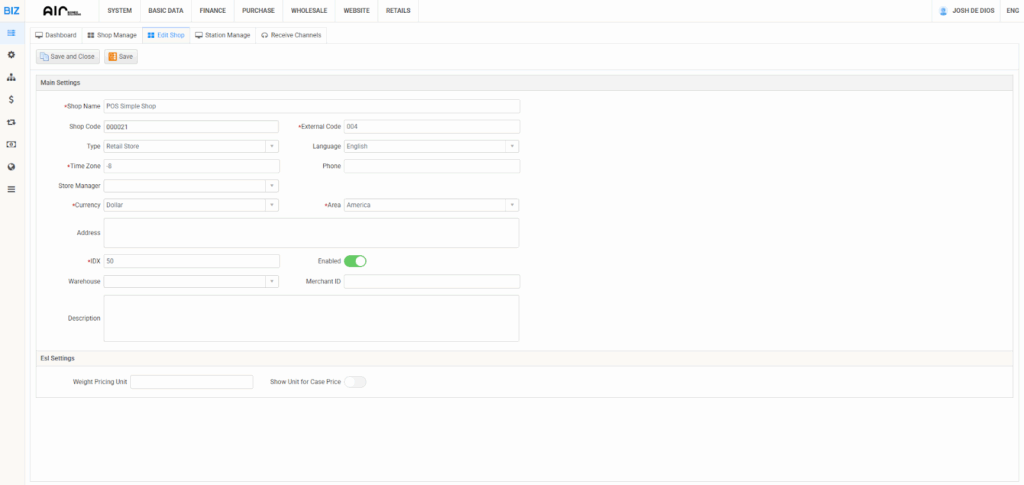
You can also Edit the information of your added Shop by simply pressing RIGHT CLICK on the shop.