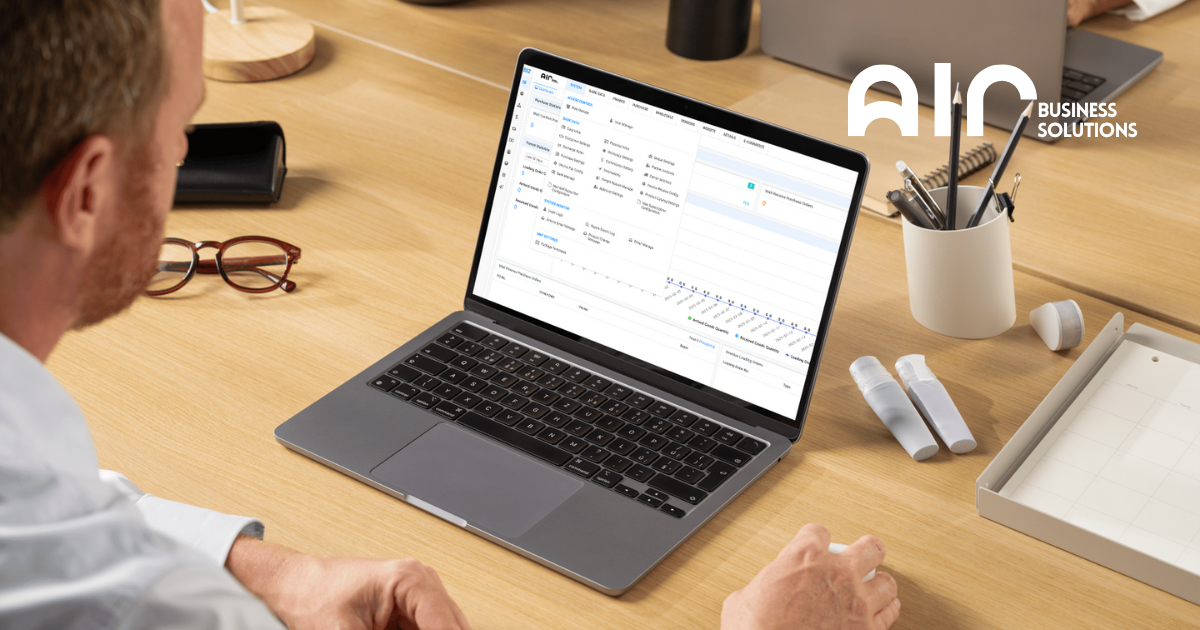The Station Manage section is where you manage the POS stations (devices) connected to each shop in your system. A “station” usually means a cash register, POS terminal, or computer running your POS software.
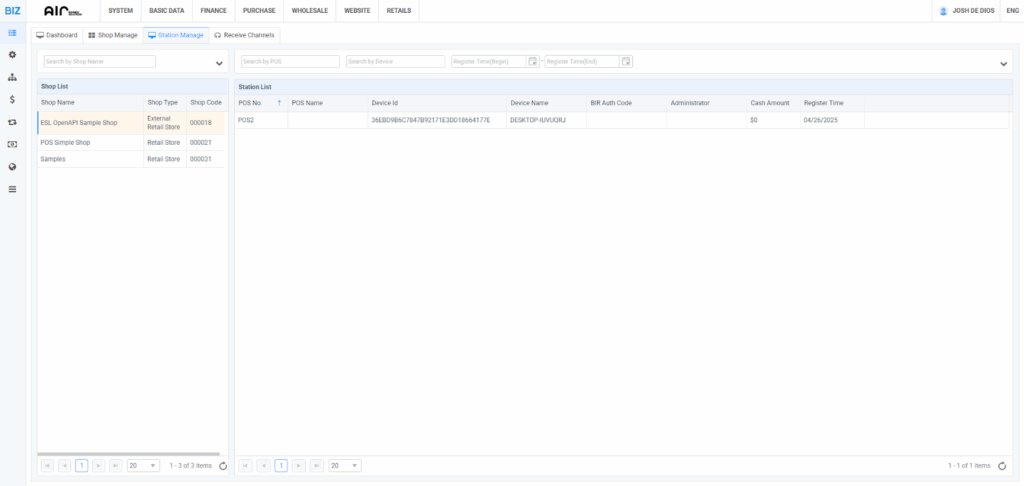
How it works: #
- Shop List
- Displays all the shops/branches in your system (e.g., ESL OpenAPI Sample Shop, POS Simple Shop, Samples).
- Each shop shows its type (Retail Store, External Retail Store) and shop code.
- Station List
- Shows the POS stations registered under the selected shop.
- Each station has details like:
- POS No. / POS Name – The station’s ID or name.
- Device ID – A unique identifier for the hardware or computer running the POS.
- Device Name – The system/device name (e.g., DESKTOP-IUVURQJ).
- BIR Auth Code – Used for compliance with the Bureau of Internal Revenue (important for BIR-certified receipts in the Philippines).
- Administrator – The person in charge of this station.
- Cash Amount – The starting or current cash-in-drawer value.
- Register Time – The date/time the station was registered in the system.
In short: Station Manage lets you track and configure every POS terminal/device in your shops. It ensures each register is properly registered, assigned to a shop, and compliant with tax regulations.
Right Click Options #
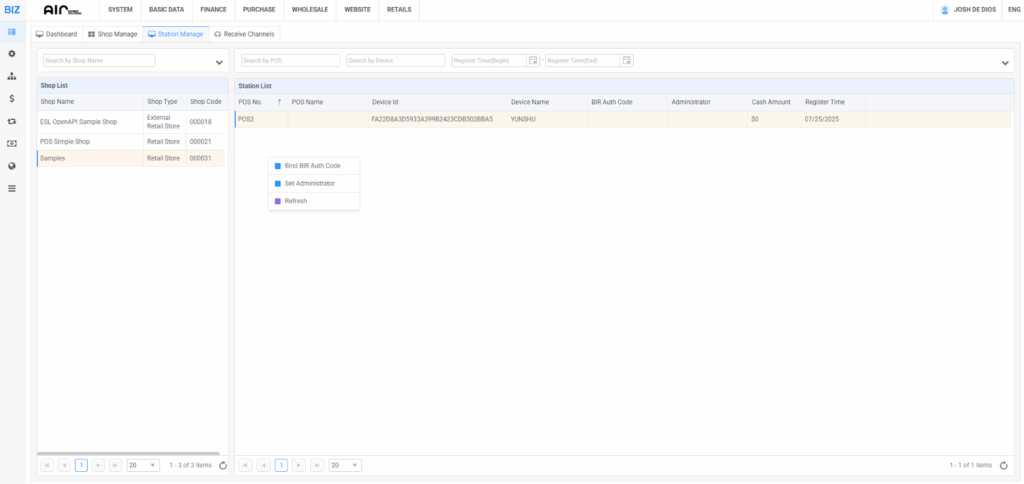
Right-Click Options Explained #
- Bind BIR Auth Code
- This is for BIR compliance (Bureau of Internal Revenue in the Philippines).
- Each POS device needs a BIR authorization code to be able to issue official receipts/invoices.
- By binding a BIR Auth Code, you are linking that POS station to its government-issued authentication, ensuring receipts are valid and legally recognized.
- Set Administrator
- This lets you assign a specific administrator (person in charge) for the POS station.
- The administrator will usually have higher access rights, like overseeing operations, managing settings, or handling sensitive transactions.
- Useful for accountability — you’ll know who is responsible for each POS station.
- Refresh
- Updates the page/station list to show the latest information.
For example, if changes were made (like binding a new code or updating settings), clicking Refresh ensures you see the current data.