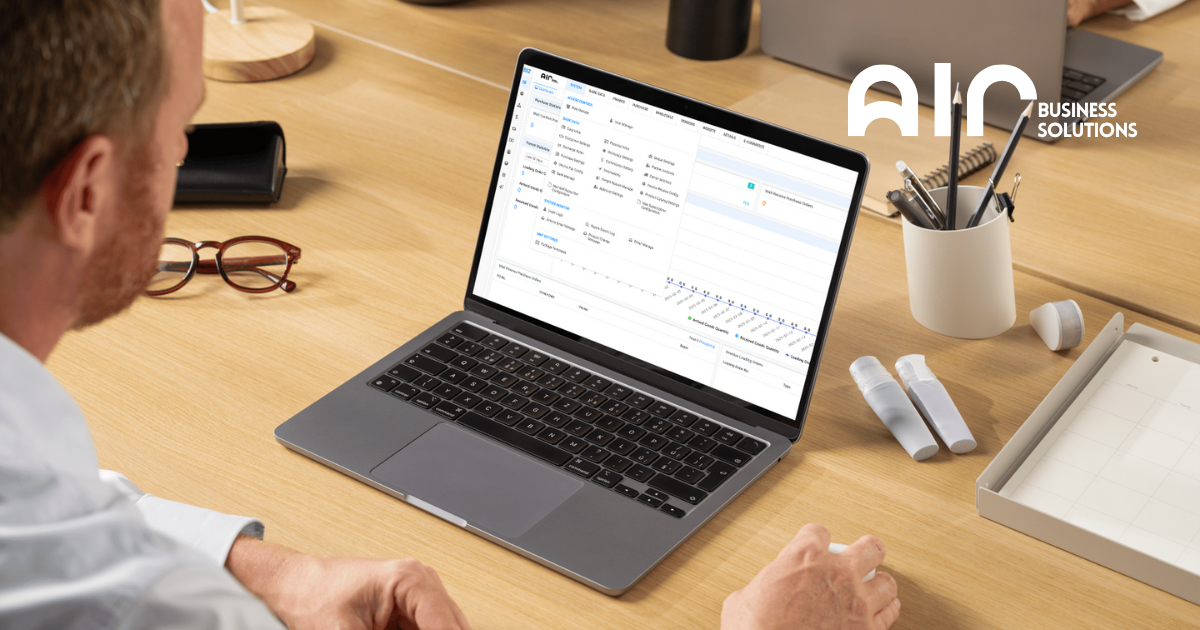Managing Tax Categories for Retail Operations #
The “Retail Tax Kind” feature allows businesses to efficiently manage different tax types applied to retail transactions. This tool helps categorize tax rates, define their application, and keep track of how they affect sales and purchases.
Key Features in the Retail Tax Kind Tab #
- Manage Tax Categories:
- Name: Defines the name of the tax category.
- Tax Rate: Displays the applicable tax rate percentage for that specific tax type.
- Description: Provides a description or notes about the tax category.
- Sort: Allows users to set the sorting order of tax types for easier identification.
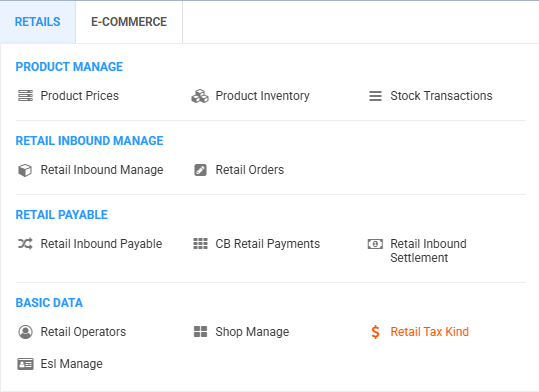
To Navigate: Accessing Retail Tax Kind #
- Go to the “Retail” tab
- Under Basic Data, select “Retail Tax Kind”
- The list of tax categories will appear
- Right-click on the product to reveal several options:
- Add Tax Kind
- Edit Tax Kind
- Delete Tax Kind
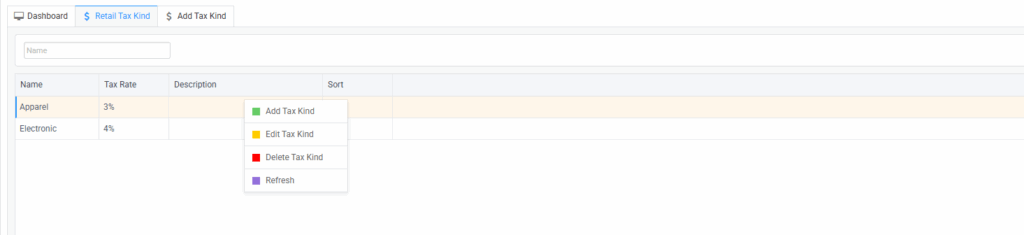
Adding a New Tax Kind: Step-by-Step #
When you choose the Add Tax Kind option, you will be prompted to fill in the following details:
- Name: The name of the new tax category.
- Tax Rate: The tax rate as a percentage. Can be set as 0 or any value depending on preference.
- Sort: The order in which the tax category will be displayed.
- Description: Additional notes or a description of the tax kind.
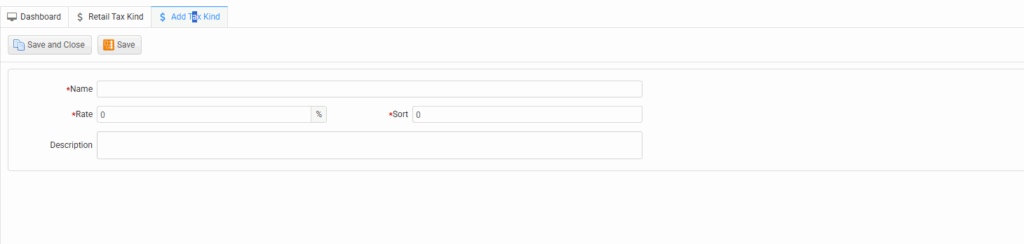
The “Retail Tax Kind” feature is essential for businesses to maintain a clear and organized tax structure within their retail operations. By easily adding, editing, or deleting tax categories, businesses can ensure that tax calculations are accurate and aligned with the applicable regulations. Whether you are managing multiple tax types or adjusting the tax rates for specific products, this feature provides the flexibility needed to keep your retail taxes streamlined and compliant.
This functionality helps improve overall retail management, ensuring that the correct taxes are applied to sales, minimizing errors and simplifying tax reporting.