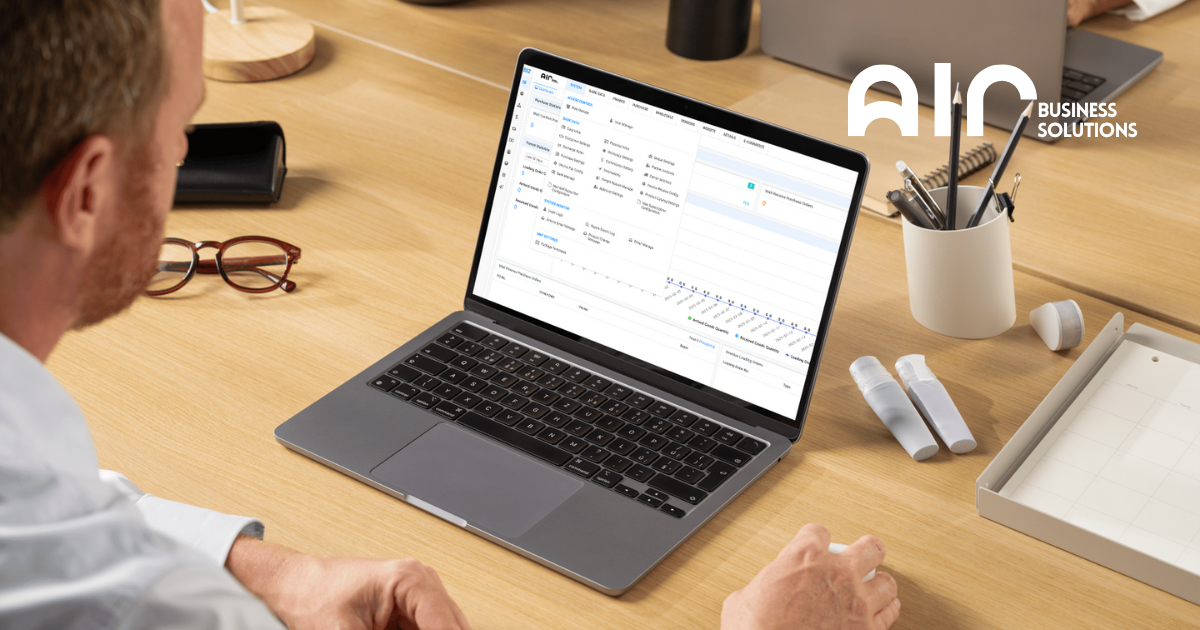The Shop Member Configs tab is an essential tool for managing shop membership settings, loyalty levels, and point exchange rules. This tab allows users to configure membership tiers, set upgrade requirements, and define point earning rates for each shop. In this article, we’ll explore the key fields in the Shop Member Configs tab, their functions, and how to use them effectively for loyalty program management.
How to Navigate to the Shop Member Configs Tab #
- Go to the Retails Tab
- Open the ERP system and find the Retails tab in the main navigation menu.
- Click on the Retails tab to access retail management functions.
- Click on Shop Member Configs
- Under the Retails tab, locate and select Shop Member Configs.
- Clicking on this will open the tab where you can view and configure membership levels and point exchange rates.
Key Fields Under Shop Member Configs Tab
- Shop List
- Displays the list of available shops.
- Includes columns for Shop Name, Shop Type, and Shop Code.
- Points Exchange Rate
- Defines the conversion rate of loyalty points into discounts or rewards (e.g., 20%).
- IDX
- A sequential index number for each membership level.
- Level Code
- A unique code assigned to each membership level (e.g., A, B, C, D).
- Level Name
- The descriptive name of the membership level (e.g., Basic, Silver, Gold, Premium).
- Point Earn Rate
- The rate at which members earn points for transactions (e.g., 80, 100, 120, 150).
- Upgrading Requires Points
- The number of points required
- Level Description
- Additional notes or descriptions about the membership level (optional).
Search Options in the Shop Member Configs Tab #
The Shop Member Configs tab provides search filters to quickly locate shop membership settings:
- Search by Shop Name
Find membership configurations linked to a specific shop. - Search by Shop Code
Retrieve membership details based on the shop’s unique code.