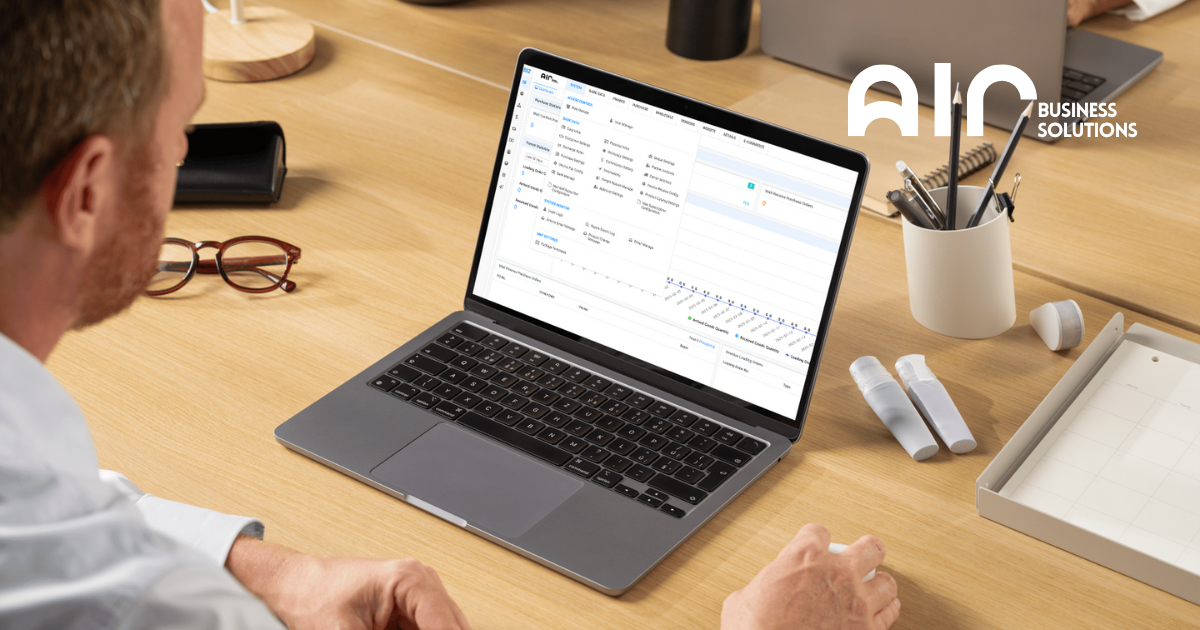Managing Commission Settings for Invoices and Products #
The Commission Settings system allows businesses to configure commission structures for both invoices and products. By defining these settings, companies can streamline commission payments and ensure accurate compensation for agents or partners.
Commission Setting refers to the one applicable to salespersons. Salespeople will receive commissions based on this setting.
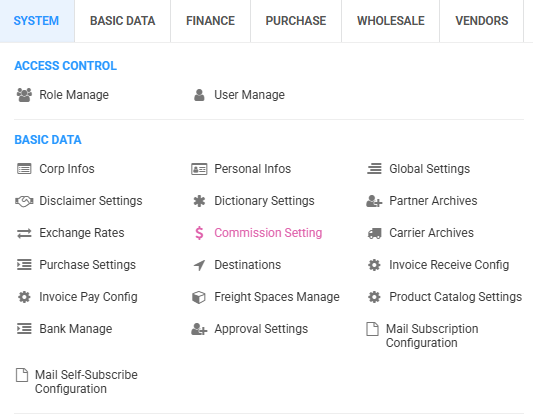
Add Invoice Commission Config #
The Invoice Commission Config tab allows users to define the commission structure based on invoice details, including day interest, interest-free days, and commission rules. This setup helps businesses manage commissions effectively, ensuring that they are applied correctly according to the defined criteria.
Steps to Add Commission Configurations #
To add a commission configuration (either for invoices or products), follow these steps:
- Navigate to System > Commission Settings under the Basic Data section.
- Right-click on the lower part of the screen.
- Click “Add Invoice Commission Config” or “Add Product Commission Config”, depending on which one you need.
- Enter the details of the configuration, such as the name, interest rate, interest-free days, and commission rules.
- Save and Close to apply and store the configuration.
Key Fields in the Add Invoice Commission Config Tab: #
- Basic Info
- Name: Enter the name of the commission configuration.
- Day Interest (%): Define the daily interest rate (e.g., 0.03333%).
- Interest-Free Days: Set the number of days a transaction is exempt from interest (e.g., 30 days).
- Commission Rules
- IDX: The unique identifier for the commission rule.
- Type: The type of commission being set.
- Description: A description of the commission rule.
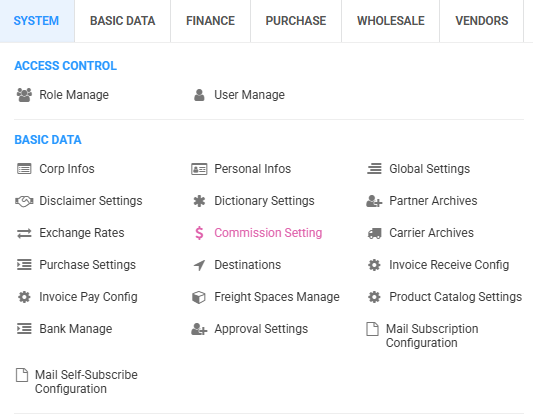
Add Product Commission Config #
The Add Product Commission Config tab allows users to configure commission settings specific to products. This configuration helps businesses assign commissions based on the sale or promotion of specific products.
Key Fields in the Add Product Commission Config Tab: #
- Basic Info
- Name: Enter the name of the product commission configuration.
- Day Interest (%): Define the interest rate for product-related commissions (e.g., 0.03333%).
- Interest-Free Days: Means that customers do not charge interest when paying bills during this period. The interest on orders exceeding the interest-free days will be deducted from the salesperson’s commission.
There is no upper or lower limit for the number of interest-free days, and it can be determined according to the actual situation of your company.
- Commission Rules
- IDX: Unique identifier for the product commission rule.
- Type: The commission type applied to the product.
- Description: A description outlining the specific product commission rule.
Commission rules can be formulated according to the actual situation of your company. First, create commission rules in Commission Settings, and then select the commission rules that apply to specific sales representatives in Represent Manage.
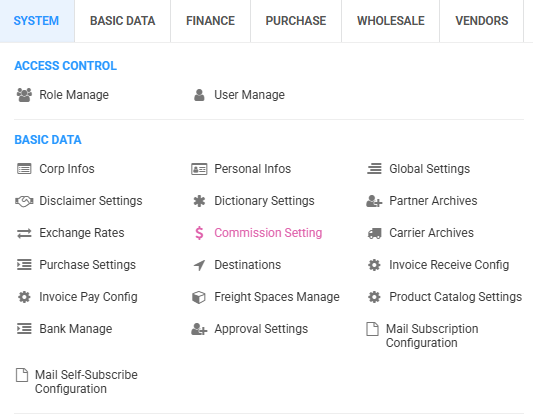
What is the difference between Invoice Commission and Product Commission? Who sets this up, and how does it work?
Invoice Commission: A commission is calculated based on the total amount of the entire invoice.
Product Commission: A commission is calculated based on the amount or category of specific products on the invoice.
What are the available types of commission?
The commission type needs to be formulated by your company according to its own working model.
The operation process is as follows:
Step 1: Select Commission Settings in System Settings
Step 2: Right-click “Add Invoice Commission Config” to enter the add interface.
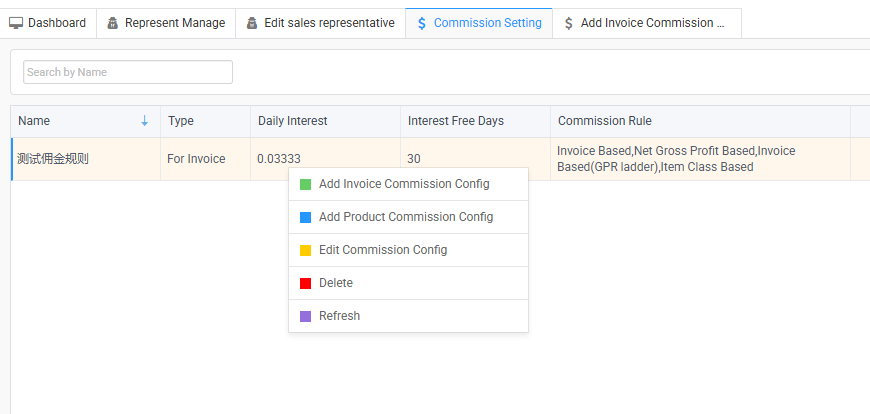
Step 3: Edit the basic information such as name, day interest and interest free days, and right-click to create and select the corresponding rule based on the commission type.
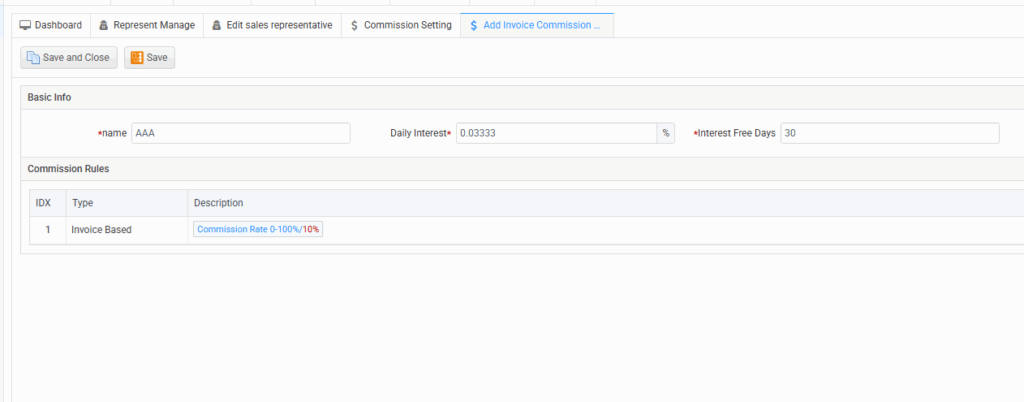
Step 4: Click Save to finish detail creation;then Click Save and close again to complete the creation of the commission rule.
By configuring both invoice and product commission settings effectively, businesses can ensure accurate commission management and transparency in payments. This system simplifies the process of managing commissions across different channels, making it easier to track and apply commission rules accurately.
For detailed walkthrough, Please refer to the Video: Commission Setting