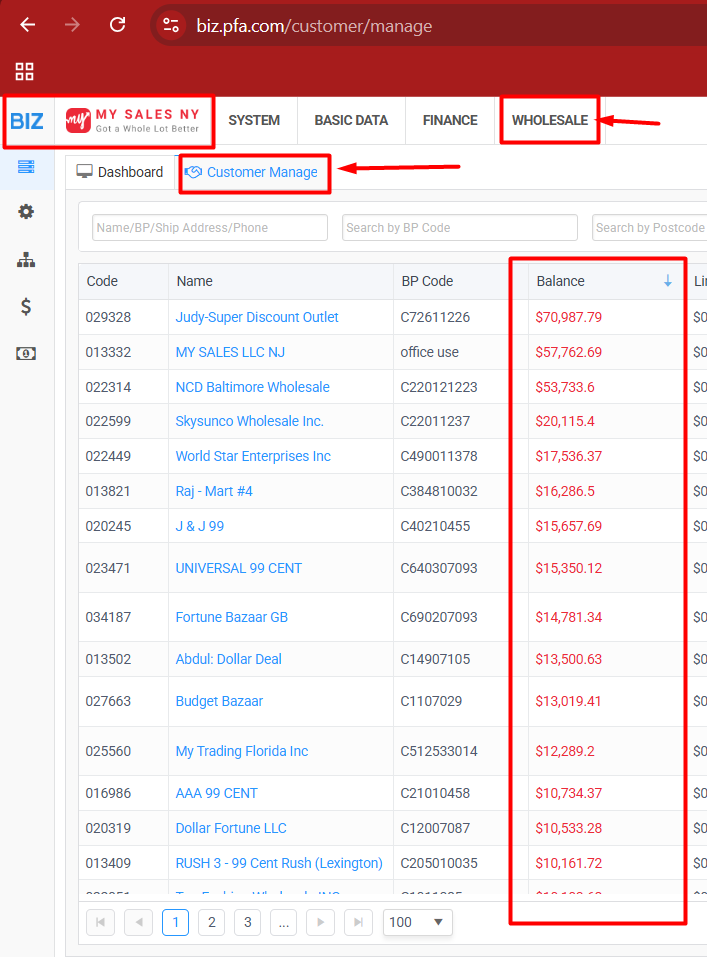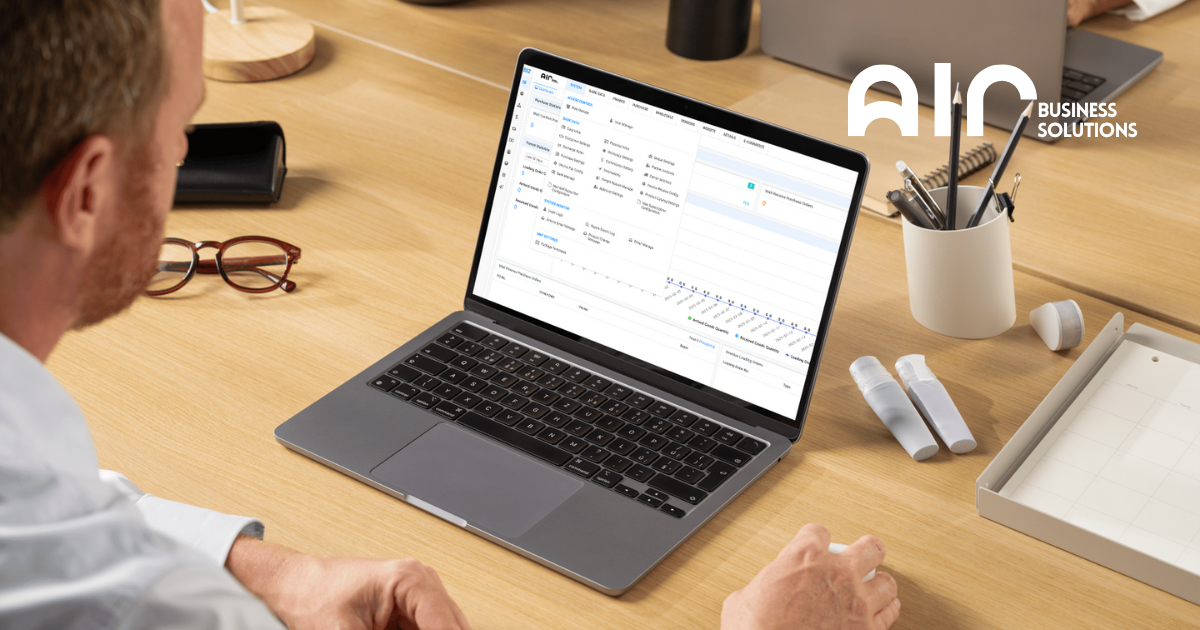Effortless Customer Management at Your Fingertips #
Managing wholesale customers efficiently is key to streamlining operations and maximizing productivity. The Customer Manage section, accessible under the Basic Data tab, provides a powerful and detailed interface to manage all aspects of customer relationships. From adding and editing customer profiles to managing permissions and tracking operations, this tool is designed to cover every customer-related need.
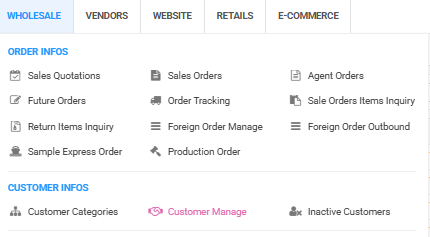
Steps to Access Customer Manage #
To begin managing customers, follow these steps:
- Go to the Wholesale tab
- Under Customer Infos, click Customer Manage
- Customer records will be displayed
- Right-click on any entry to access additional customer-related actions
Available options include:
- Add Customer
- Edit Customer
- Customer Merge
- Customer Limit
- Operation Log
- Init PRF Account
- User Manage
- Reseller Permit File
- Issue Coupons
- Delete
- Physic Delete
- Export Query Results (Excel)
- Reorder Report
- View Sales Chart
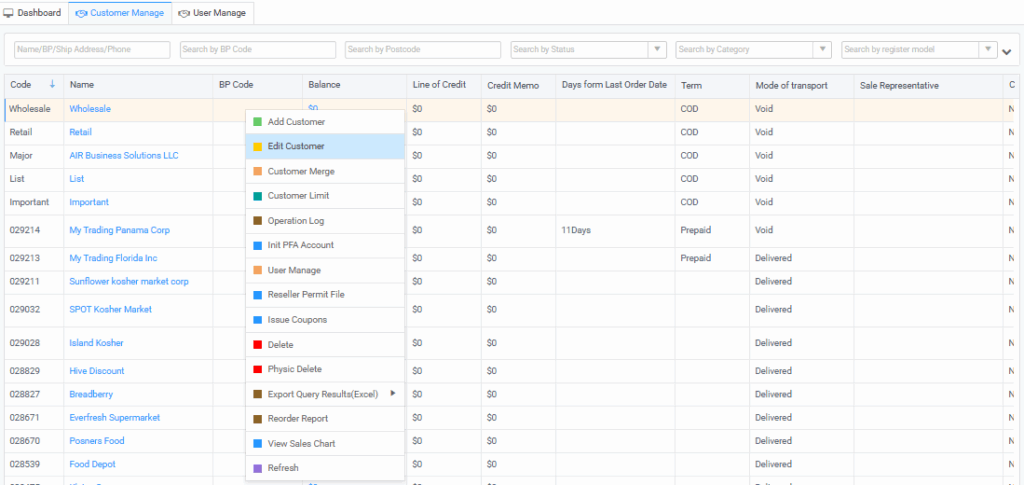
Customer Options Overview #
Add Customer #
This section captures detailed company and contact information:
Basic Info
- Required Fields: Company, Country, Status
- Additional Fields: Company Logo, Category, Mode of Transport, Reseller Permit
- Optional Settings: Fax, Show Exact Stocks, Show Incoming Stocks, Close System Mail, Catalog Print, Term, Self-employed, Descending Sort, BP Code, Remarks
Contact Info
- Details for each contact including: First Name, Last Name, Phone, Position, Email, Catalog Print, Owned Categories, Remarks
Billing Address
- Structured fields: Company Name, Address, City, Province/State, Postcode, Email, Catalog Print, Remarks
Shipping Address
- Similar structure to Billing Address
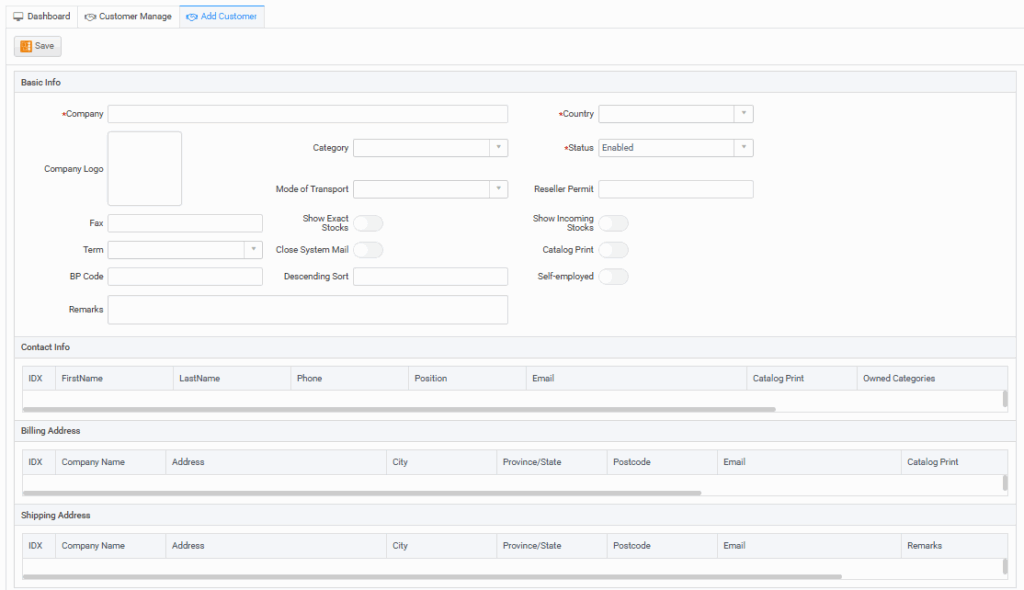
Edit Customer #
Allows you to revise existing customer information:
- All sections available in Add Customer
- Additional tabs for:
- Sale Rep – Assign a Sales Representative
- Customer Discount – Set discount or increase rates based on item classes
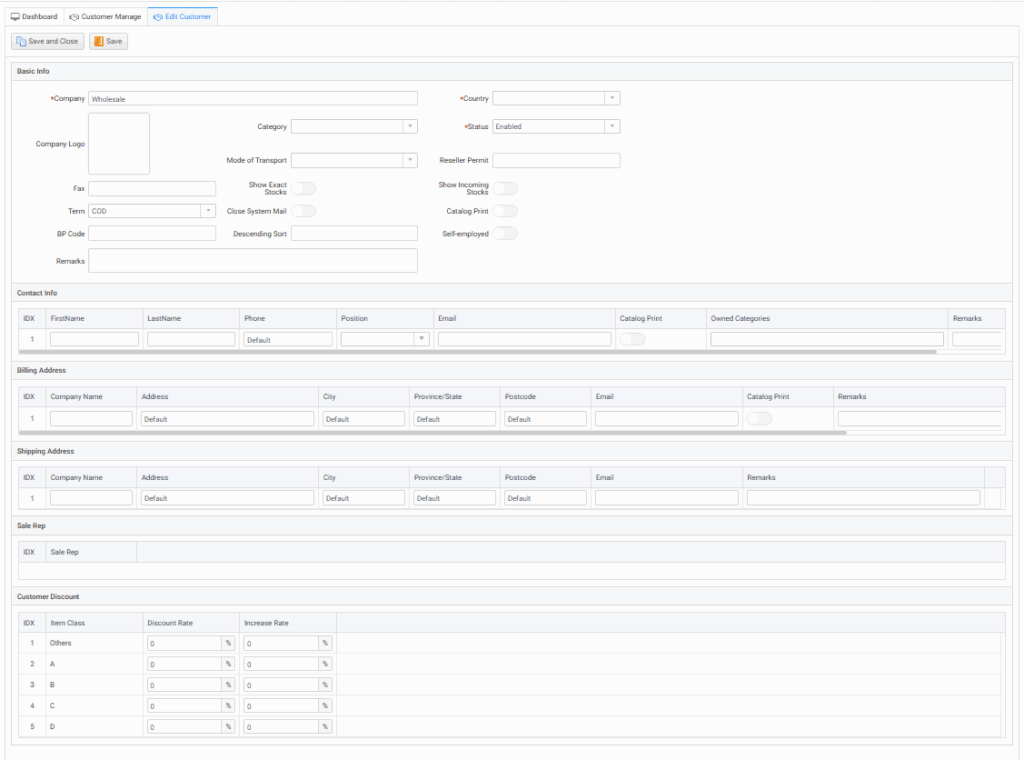
Customer Merge #
- Enables merging of customer records by selecting the desired target company.
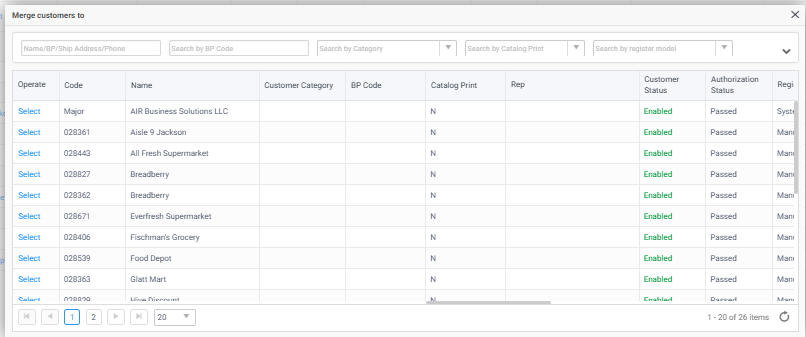
Customer Limit #
Define financial limits and payment preferences:
- Fields include: Customer Name, Retail Category, Currency, Credit Amount, Reseller Permit, Insured Status
- Payment Method Details: Card Number, Account Name, Remarks
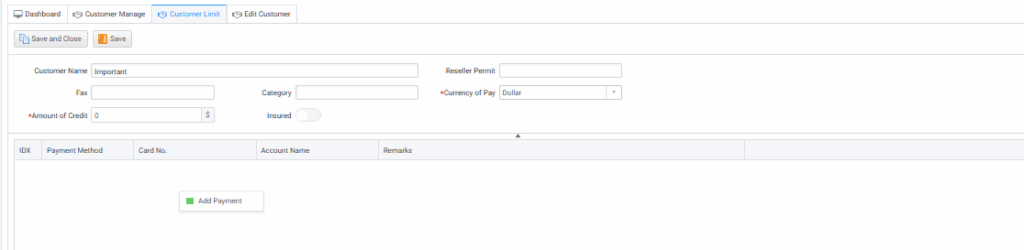
Operation Log #
Track all actions and changes:
- Search filters: Operator and Date Range
- Logged Events:
- Customer Info Changes
- Contact Info Changes
- Billing and Shipping Address Changes
- Sale Rep Changes
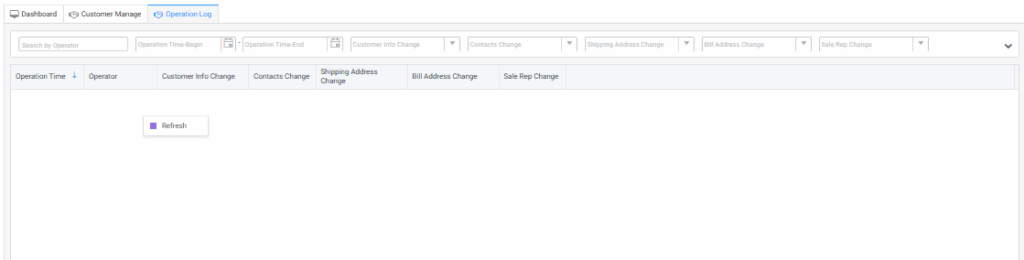
User Manage #
Manage user-level access for customers:
- Fields include: Username, Real Name, Status, Mobile, Email
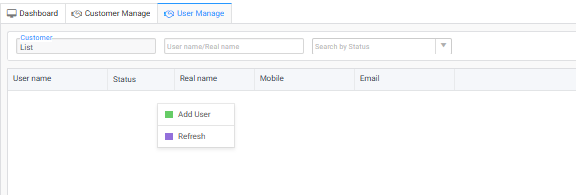
Reseller Permit File #
- Select the appropriate reseller file for the customer.
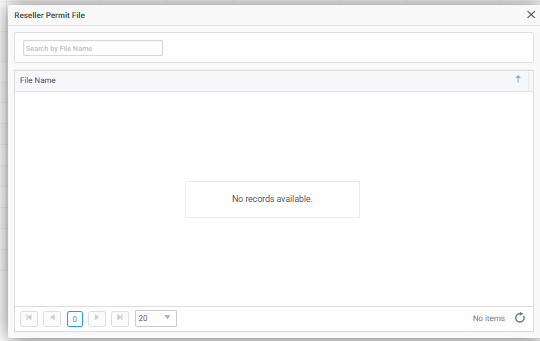
Issue Coupons #
- Choose a customer to issue coupons directly.
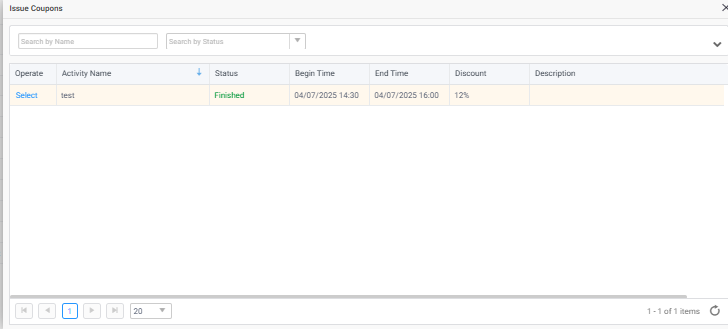
Export Query Results (Excel) #
- Data export available in both English and Chinese.
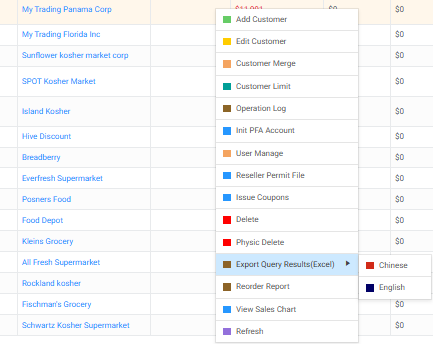
Reorder Report #
Generate and customize reorder history reports:
- Input Date Range (Start and End)
- Select Language
- Choose Stock Company (e.g., AIR Business Solutions LLC)
- Enable toggles: Show Incoming, Show Stock, Show Barcode

The Customer Manage module serves as a centralized platform for wholesale customer data management, empowering businesses to handle every aspect of their customer operations with precision and ease. Whether it’s onboarding a new client, editing existing records, or analyzing sales trends, this comprehensive tool ensures a professional and organized approach to customer relationship management. By using this system efficiently, teams can enhance service quality, ensure data accuracy, and support better business decisions.
For detailed walkthrough, Please refer to the Video: Customer Manage
How to View Customers by Highest Open Balance
Step 1: Go to the Wholesale Module #
- From the top menu bar, click Wholesale, then select the Customer Manage section.
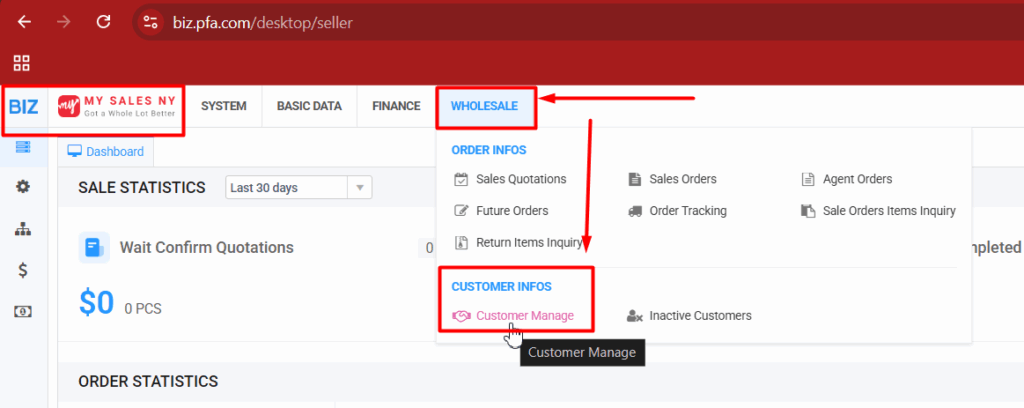
Step 2: Sort by Balance #
- In the Customer Manage page, click the Balance column header twice.
This will sort the list and display customers with the highest open balances at the top.