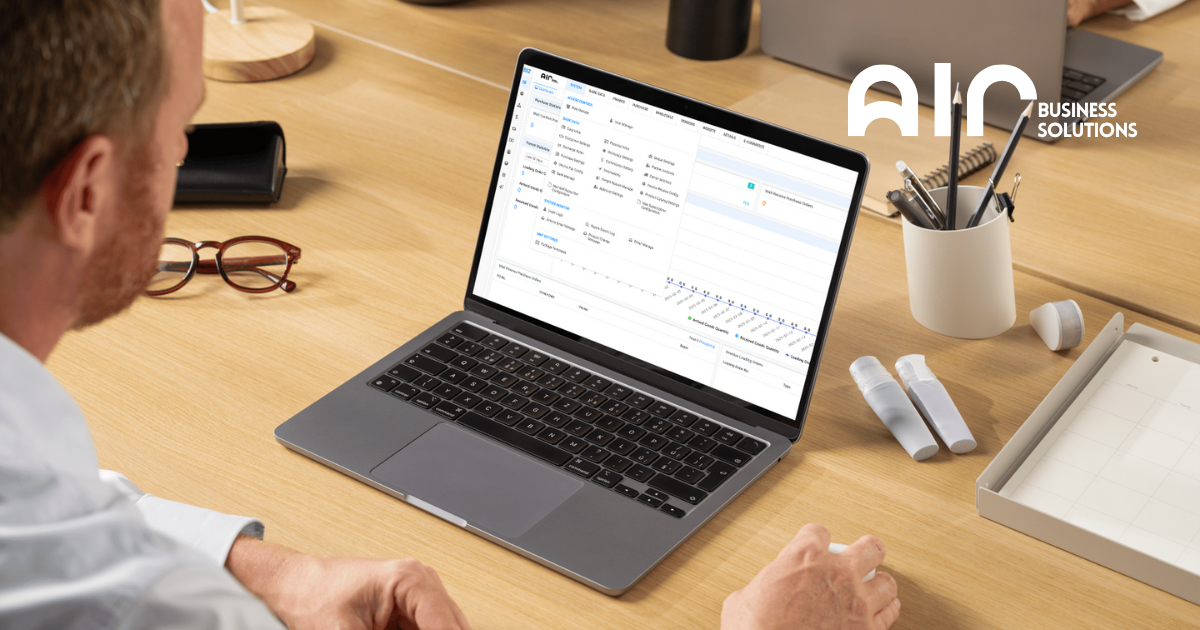A Comprehensive Guide to Managing and Creating Sales Quotations #
Overview #
Sales quotations allow wholesale businesses to provide potential customers with a detailed price breakdown before finalizing an order. This module supports manual entry, bulk item management, agent orders, and integrated email/print options. #
Navigation #
- Go to the Wholesale tab.
- Under Order Infos, click Sales Quotations.

#
- A list of existing quotations will appear.
- Right-click on any record to access key functions:

#
- Add Quotation (Manual Add, Scan Add, Agent Add Quotation)
- Duplicate, Edit, Create Sales Order, Create Agent Order
- Repair GPR, Repair Weight/Volume
- Send Customer Quote Email
- Close
- Print/Export Options
Adding a Quotation – Manual Add #
Step 1: Hover over Quotation No., right-click → Add Quotation → Manual Add. #
Step 2: Fill in important fields: #
#
- Customer (required) – Enter customer name, ship address, or phone, then click Select.
- Quotation Date, Mode of Transport, Buyer, Term, Stock in Company – auto-filled by default.
- PO Number (if provided).
- Ship Date – required for finalization.
Step 3: Add products: #
- Hover over Product field → Right-click → Add Item.
- Enter Vendor Number Code (provided by the team, e.g., Susie for Yiwu PFA orders).
- Input Quantity and Unit Price (provided by the team).
Step 4: Click Save and Close to generate the CQ number. #
Adding a Quotation – Multi Add #
Step 1: Follow the same process as Manual Add for filling in customer and quotation details. #
Step 2: Hover over Product field → Right-click → Multi Add Item. #
- Enter Vendor Number Code in Search for Keyword field.
- Select products from the search results.
- All chosen products will appear in the Selected Items field. Click Confirm.
Step 3: Adjust Qty/MOQ and Unit Price as needed.
Step 4: Click Save and Close to generate the CQ number. #
Searching for a Quotation #
- By Number – Enter CQ number in Search by Number field.
- By Creator – Enter the user’s name in Search by User Name or Real Name field.
Creating an Agent Order (Example: Primal Elements) #
- Search and open the CQ number.
- Right-click → Create Agent Order.
- For Primal Elements orders:
- Set Delivery Corp and Stock Company to MY TRADING INC.
- Click Save and Close.
- Quotation Status will change to CONFIRMED.
Sending and Printing Quotations #
- Send Customer Quote Email – Requires Customer Quote Order No., Customer Name, Email Address.
- Print/Export Options:
- Print Quotation Sheet (PDF – English/Chinese)
- Export Quotation Sheet (Excel)
- Print Sub Pic (PDF with images)
Adding a Bulk Order Under Every Category #
Step 1: Go to Wholesale → Sales Quotations. #
Step 2: Add Quotation → Manual Add. #
Step 3: Insert customer and set Ship Date (today’s date unless otherwise specified). #
Step 4: At the product list, right-click → Multi Add Item. #
Step 5: Select Category → choose the category for the order (each category uses one sales quotation). #
Example: For the “Summer” category – right-click, Select All, then Confirm. #
Step 6: Ensure units are in PCS and have available stock. #
Step 7: If stock is “0” and highlighted in blue, remove the item. Only keep items with red/orange/green stock indicators. #
Step 8: Save and Close. #
Fixing “Product Sales Price Details” #
- Go to the Wholesale tab.
- Under Order Info, click Sales Quotations.
- The quotation list will appear.
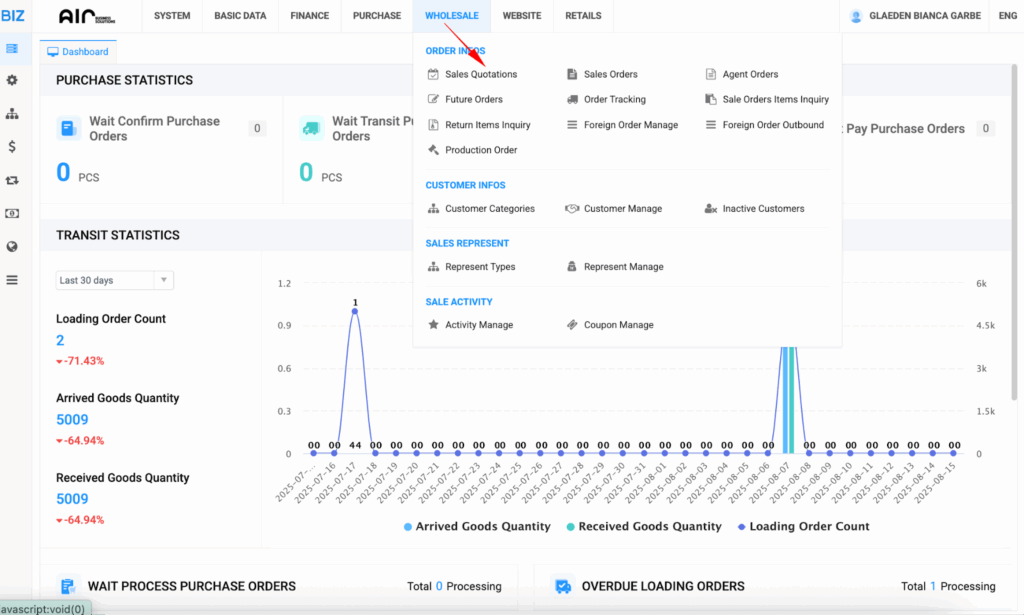
Fixing Product Sales Price Details #
Step 1 – Locate the Quotation #
- Search for the quotation using the Order Number.
- Right-click on the order and select Edit Quotation.
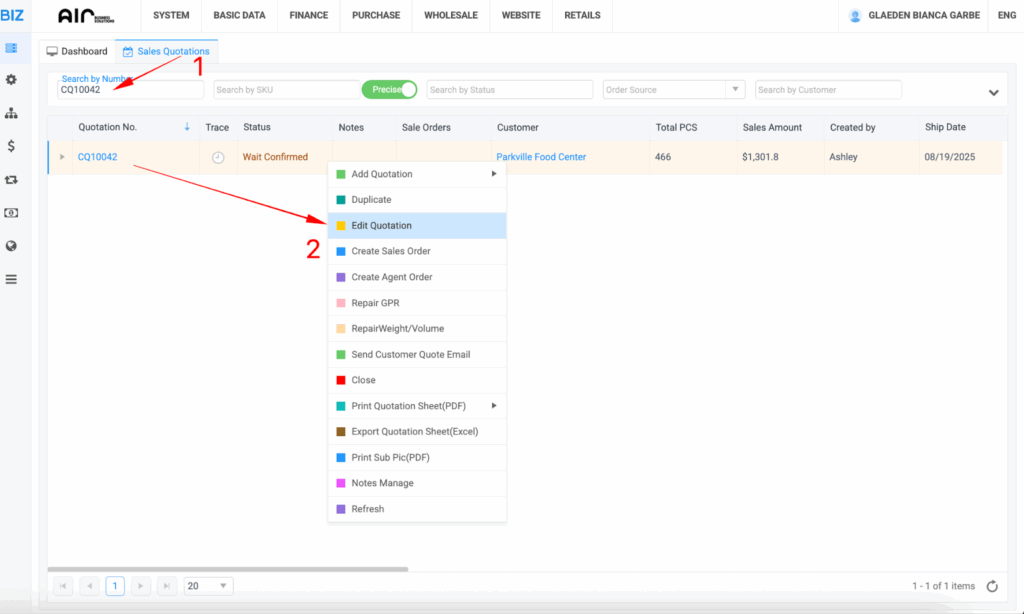
Step 2 – Access the Pricing Tool #
- In the quotation screen, click the gear icon.
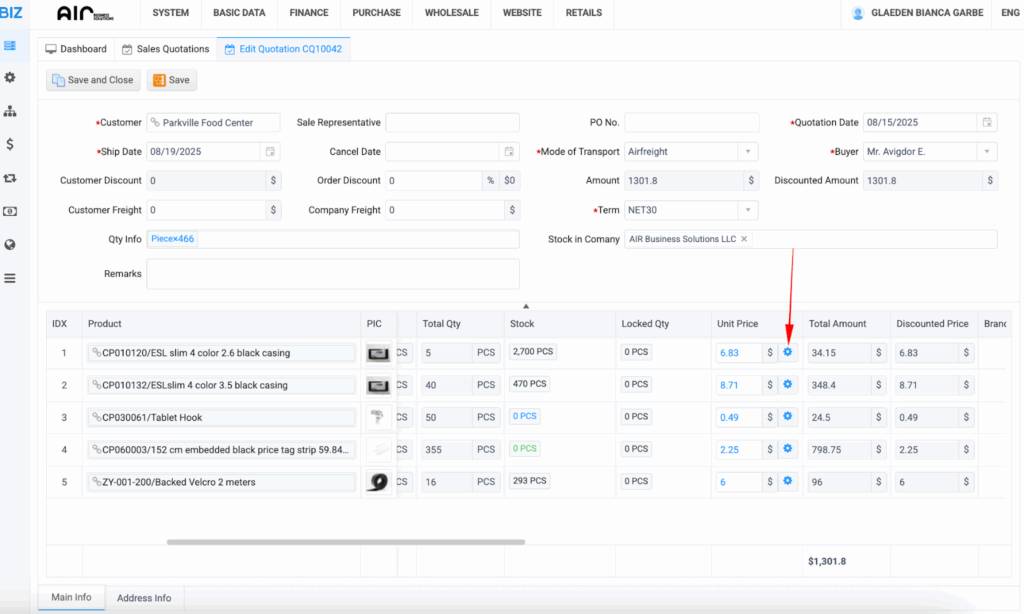
Step 3 – Auto-Fix Pricing #
- The system will automatically refresh and correct the product sales price details.
Step 4 – Save the Changes #
- Click Save and Close to finalize the updated pricing.
Notes & Best Practices #
- Always verify the corrected prices before saving, especially for high-volume orders.
- This process is for Sales Quotations; for confirmed Sales Orders, use the Refresh Sale Price option.
Regularly refreshing product prices can prevent discrepancies and speed up order processing.